Cinema
Animate pixel arts or whole scenes(also animate Gifs)
Version: v2.1.4
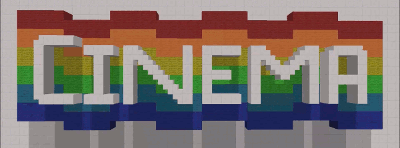
gif by AnAwesomeGuy
PLUGIN IS DISCONTINUED!
remember that free plugins wont buy me food :3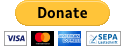
Ever wanted to animate one of your pixel arts? Or perhaps you would like to make a building change in a more elaborate way? Even wanted to make 3d movies come to life on your server? These dreams can now come true with this plugin!
Cinema is a block moving plugin which makes scenes come to life in a full moving picture!
How Does it work?
Simple~ Have you ever drawn a scene on a piece of paper, then on the next sheet the next scene and so on~ by the end of it you flip through your book and you see a moving picture.
The same rules apply here! You select your "Stage", and then you begin to implement your first scene known as a frame. Each save is a frame of your cinema and in the end the cinema will go through the frames in a loop or one time (You Choose!).
Main tutorials/videos from the creator
http://www.youtube.com/watch?v=aiIDRNG6WMU
http://www.youtube.com/watch?v=hvC1qQ8dEgE
nice demovideo from metroid4
http://www.youtube.com/watch?v=_7msPjYPFnk
some other videos
http://www.youtube.com/watch?v=ObIb29a-LBY
http://www.youtube.com/watch?v=8Dh7VBNQm40
Step one!
Selecting your stage,
By using /cpos1 and /cpos2 you can select your stage much like using world edit to select your cuboid space. (Alternatively you can select the field with an x y z coordinate /cpos1 [x] [y] [z] [[world name if console]] )
Once your field is created you can move to step 2!
Step Two!
Creating your first frame,
You need to make your beginning piece of pixel art, or 3d scene
Once built you use the command /csave <File name>
(/csavedelta can be used to reduce the file size and serverload when playing the files, but editing these files can give unwanted results)
Step Three!
Making more Frames,
You can repeat step two until your animation is complete!!
Step Four!
Playing your cinema,
This command is rather long but each field is necessary~
/cplay <playername> <filename> <frame duration> <play count>
The playername IS NOT YOUR NAME!! It is the name the plugin needs to identify the player for various commands. You can use any text as a player name but again, it is not your name!
Frame Duration is in milliseconds, 1000 milliseconds = 1 second
(this is the time that the plugin waits until it shows the next frame)
Play count is the amount of times the animation will play, using 0 will make the animation loop endlessly
Here is an example of what your command should look like
/cplay Theater1 test1 400 1
This means the cinema will have the name Theater1; use the file test1; play only once; and use a 400 millisecond frame duration.
Commands in this plugin:
- /cpos1 [x] [y] [z] [[worldname if console]] : set the first corner of your cuboid, which should be saved. if you play a saved file, this will be the pos1 you used by saving. so save your pixelart where you want. and then set pos1 to the destination and play your animation. if no parameters were given, the position of the players feet is used(the block you are standing in) as player you can also specify the x, y and z. if you want to use this command from the console. you also have to specify the worldname
- /cpos2 [x] [y] [z] [[worldname if console]] : sets the second corner of your cuboid. is just used for saving. parameters are the same as in /cpos1
- /csavedelta <filename> [frameindex] : saves the frame selected by pos1 and pos2 to the specified file. you can optionally specify the index in the file the frame should be saved to. e.g. /csave test 1 would save the frame as second frame in the animation. 0 would be first frame. if index is out of file the frame will be saved last. delta means, that only the differences to the previous frame will be saved, which means less serverload for bigger animations, and also smaller file size.
- /csave <filename> [frameindex] : saves whole frames instead of just the differences.
- /cplay <ID> <filename> <framedurationInMillis> <playcount>: plays the given file under the given ID (needed to stop this player with cstop)(ID does not refer to your own player name, but to the name you give the playing animation. it also can be 213232123 or whatever. its just for identification purposes later) playcount is the amount of times the file will be played. it then calls stop by itself. playCount = 0 means it plays endlessy the frameduration is the amount of time it takes until the next frame is drawn in your world.
- /cstop <ID> : stops the player with the given ID. this refers to the ID used in /cplay
- /cinemainfo : shows you the current pos1 and pos2. Also shows current version and give you a note if there is a new version available
- /canimations : shows all currently playing cinemaplayers
- /cinemaremove <filename> : removes the file with the given name. this cant be undone
- /ceditopen <filename> : opens a cinema animation for editing
- /ceditremove <index> : removes the frame at position <index>. the first frame has index 0
- /ceditsave : saves the changes made to the animation
- /ceditclose : closes the editor and file. all unsaved progress will be lost
- /ceditinfo : shows you the current loaded file in the editor
- /ceditshow <index> : draws the given frame at pos1.
- /cinemagif <input file name(with extension)> <output animation name> <alignment> : converts the given image (preferably a GIF animated file) into a cinema animation. for alignment see /cinemagifalignment. input file has to be in plugins/cinema/files/
- /cinemagifalignment : Shows you the 5 available alignments (use the numbers or the text shown here as arguments in /cinemagif
- /creverse <ID> : reverses a given players playdirection. you can reverse a playing animation
this list is not complete. use the /help command on your server to see all commands
Permissions: there is only one permission node: Cinema.basic
Features:
- Saves/deletes and plays animated Pixel arts/ 3d Scenes
- notifies you if a new version is available (use /cinemainfo)
- restores playing Cinemas after shutdown of server
- converts GIF-files to cinema-animations