Overview
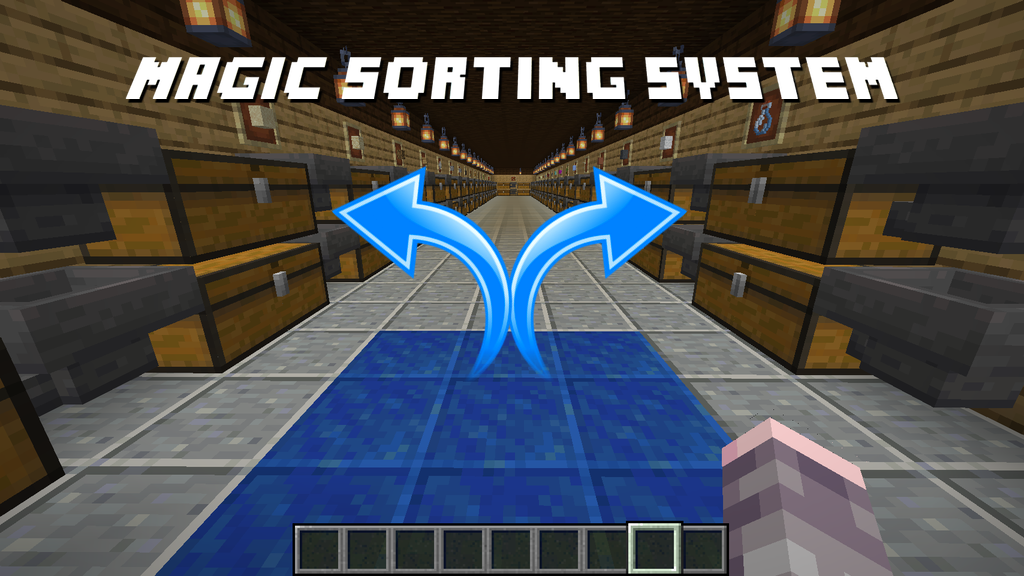
The Magic Sorting System is a free Data Pack available for Minecraft v1.13, v1.14, v1.15 and v1.16 (Java edition). It provides an easy way to craft an automatic, extensible item sorting system, which does not require redstone, nor console commands, nor command blocks. Items are teleported to matching item frames, where they can be routed via hoppers into chests or furnaces (so it still requires considerable resources and building). The whole system can be entirely built in survival mode, and supports both single and multiplayer (local or server install).
The sorting system works by providing a special magic drop off area, where you can dump any number of unsorted items (for e.g. when you come back from a mining trip), and they will be automatically sorted into 39 different categories, each with its own item frame. Note that you do not need all 39 categories to start out -- you can progressively build your storage system over time, and have it look however you want. You can also provide a "misc" (catch-all) category, which catches all items which don't have their own group built.
Items are teleported directly to their matching item frames for the category. The idea is that you can place a hopper directly under each item frame, which then routes the items into a connected chest (or multiple chests), or furnaces for auto-smelting. Item routing and storing is left up to the player, which can be simple or quite complex.
Item List & Source
Find the full description including the table in which groups items are sorted here: https://github.com/Demian98/magic-sorting-system-v2
Why
It is already possible to build a complete item sorting and storage system using built-in vanilla Minecraft features. I've seen some incredible systems, and my hat is off to those amazing builders. However in practice, actually doing it is very difficult and tedious in my experience. It requires a large amount of hoppers and complex redstone contraptions for filtering. For example, to filter and store every item in the game, it would take at least 2 hoppers per unique item, or 1,550 hoppers total (3,875 iron ingots). Doing this in survival mode would take a very long time, and use up an enormous amount of space just for the machinery.
The magic sorting system is designed to make all this much easier to build. It requires only 1 hopper per category (39 categories total for sorting all items in the game), and handles all the item filtering and routing "magically" (i.e. by automatic item teleportation). It is server-friendly (lag-free), and it keeps survival gameplay balanced by requiring some expensive resources to start out.
Players can still build out custom storage systems using hoppers, chests, furnaces and more. They can be as simple or complex as they want. The magic sorting system only teleports items to special item frames. The rest is up to the player.
Features at a Glance
- Build and setup everything in pure survival mode
- Design your storage system to look however you like
- Progressively add new categories over time
- Sorts 878 unique items into 39 categories
- Unsorted items automatically go into a "misc" group
- Can have multiple sorting systems in same world (128+ blocks apart)
- Items are sorted to nearest matching item frames
- Very server-friendly (lag-free design)
- No redstone, no command blocks, and no console commands required
- Costs 1 gold block and 1 lapis block for controller
- Each sort group costs at least 1 item frame, 1 hopper and 1 chest
- Can extend sort groups into infinite chests with chained hoppers
- Can dump entire stacks quickly using
Ctrl-Qkeybind (Windows only) - Items are sorted the moment they land on the pickup area
- Many categories have fallback groups (i.e. sandstone falls back to sand, etc.)
- Automatically distributes items across multiple item frames in same group
- Support for automatic smelting, and automatic food cooking
- Create your own custom sort groups by modifying config file
Installation
To install the data pack, download the latest ZIP file from the releases page, unzip the file, and copy the magic-sorting-system-#.#.# folder into your datapacks folder for your Minecraft world. Here are specific instructions for single and multiplayer:
Single Player
- Open Minecraft.
- Select your world, click on "Edit", then "Open world folder".
- Open the folder named
datapacks, and put the data pack folder file into it. - Play the world.
Multiplayer
- FTP to your server.
- Open your server folder, then open the folder named
world. - Upload the data pack folder into a folder named
datapacks. - Restart the server.
Usage
In a nutshell, the magic sorting system is an item teleporter. It will teleport unsorted items dropped onto a special pickup area, to their respective item frames nearby, and from there they simply fall into hoppers and into your storage chests. So you need a special magic drop-off block, and one or more item groups containing item frames, hoppers and chests. The item frames require special items displayed which identify the groups. See Groups below to learn which groups require which framed items.
Creating the Controller
The first thing you will need is a storage "controller" to deposit your unsorted items onto. This is created by placing down a gold block, with a lapis block on top of it.
Typically the two blocks are submerged underground, so you could start with a 2-block-deep hole like this:
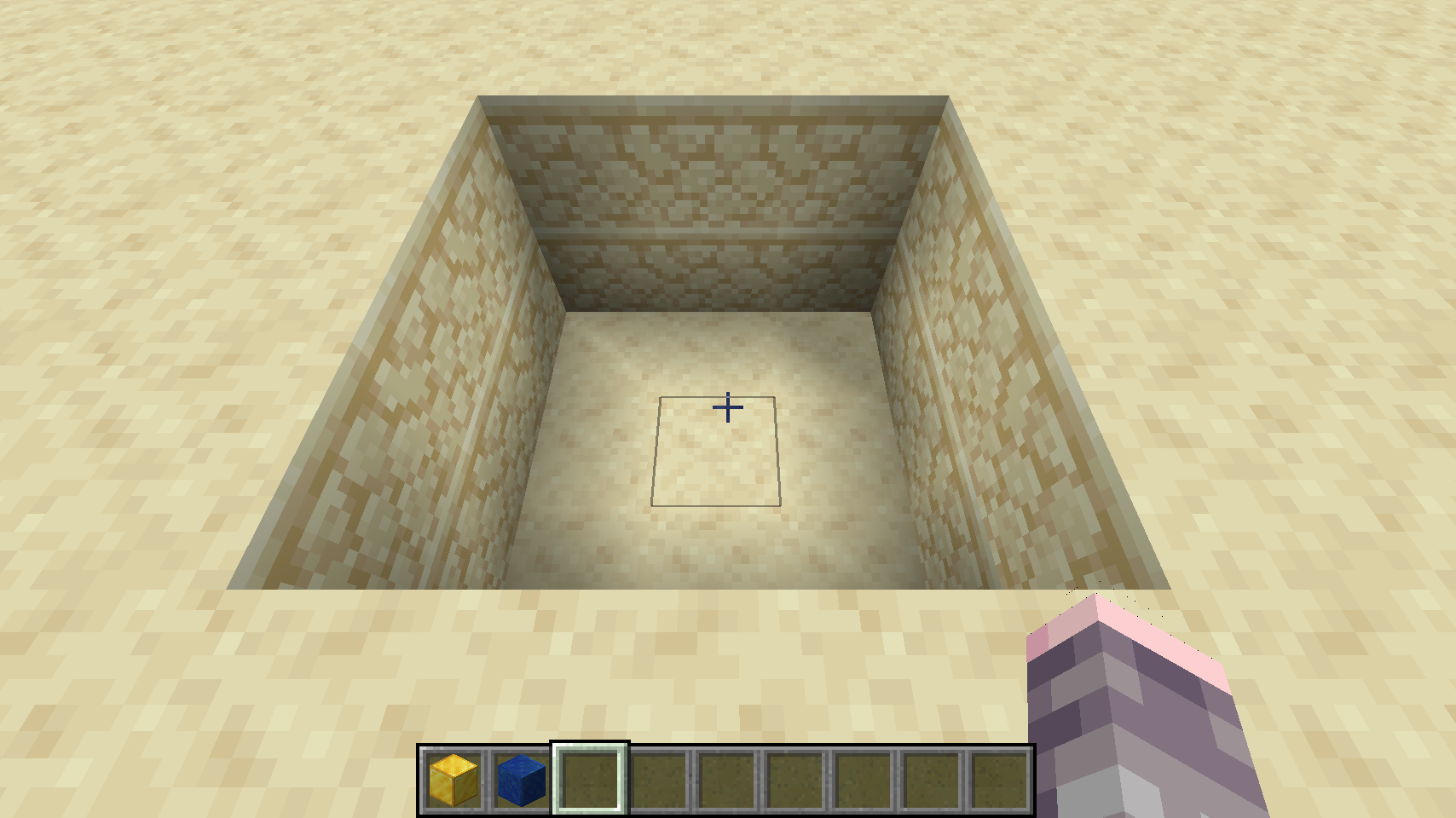
Place the gold block on the bottom:
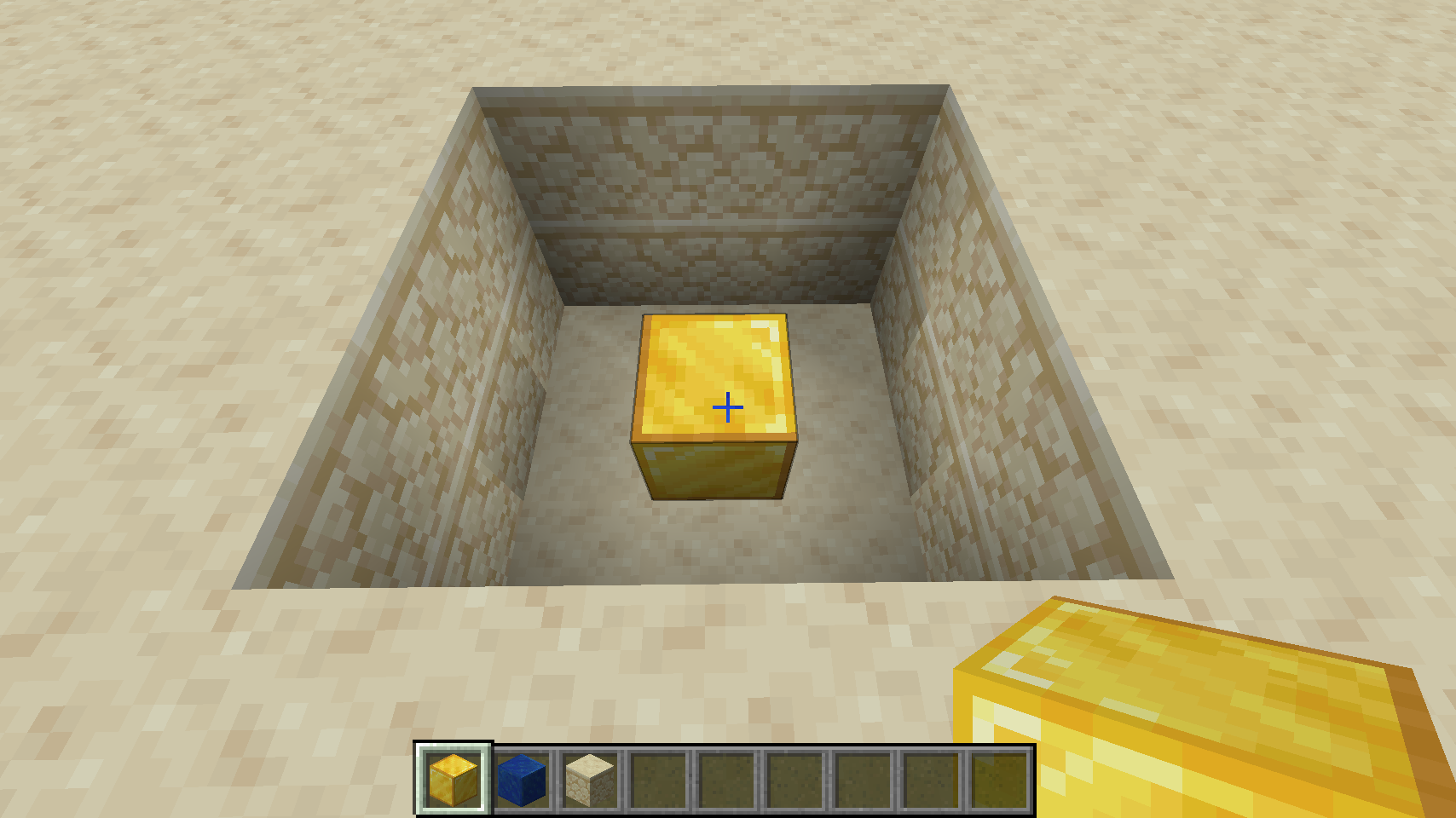
And then place the lapis block on top of that:
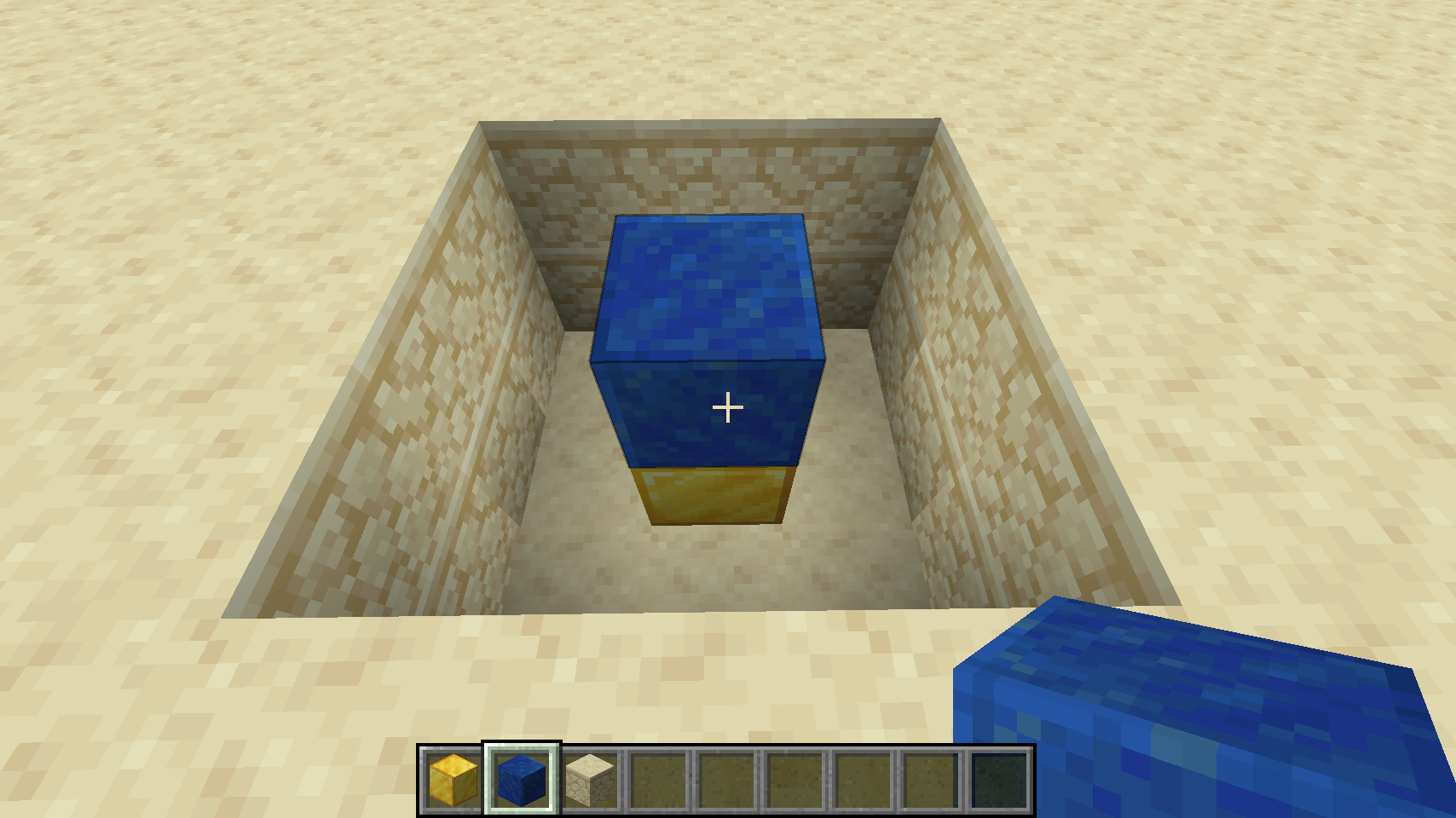
Fill in the rest of the hole:
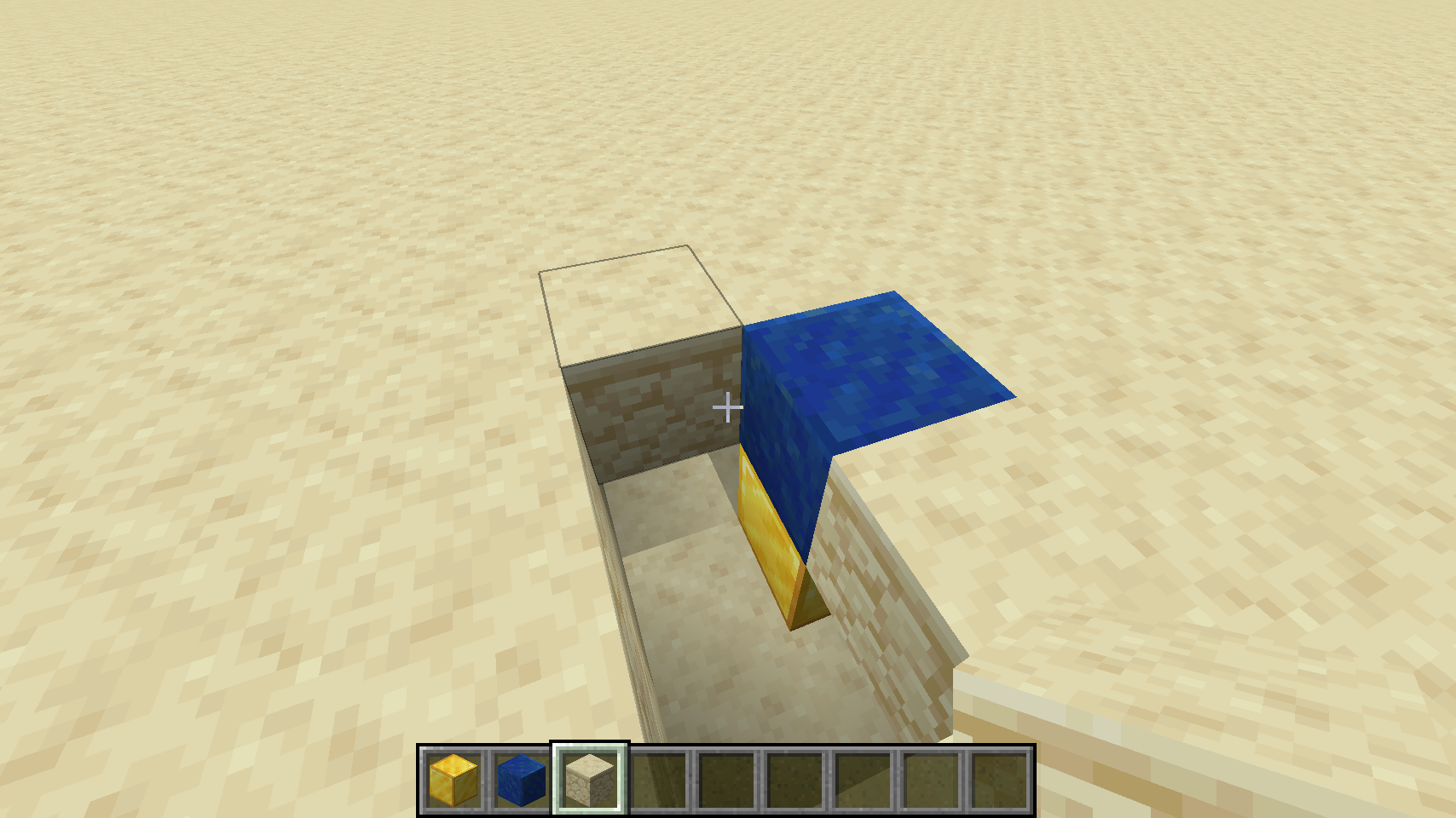
And you're done:
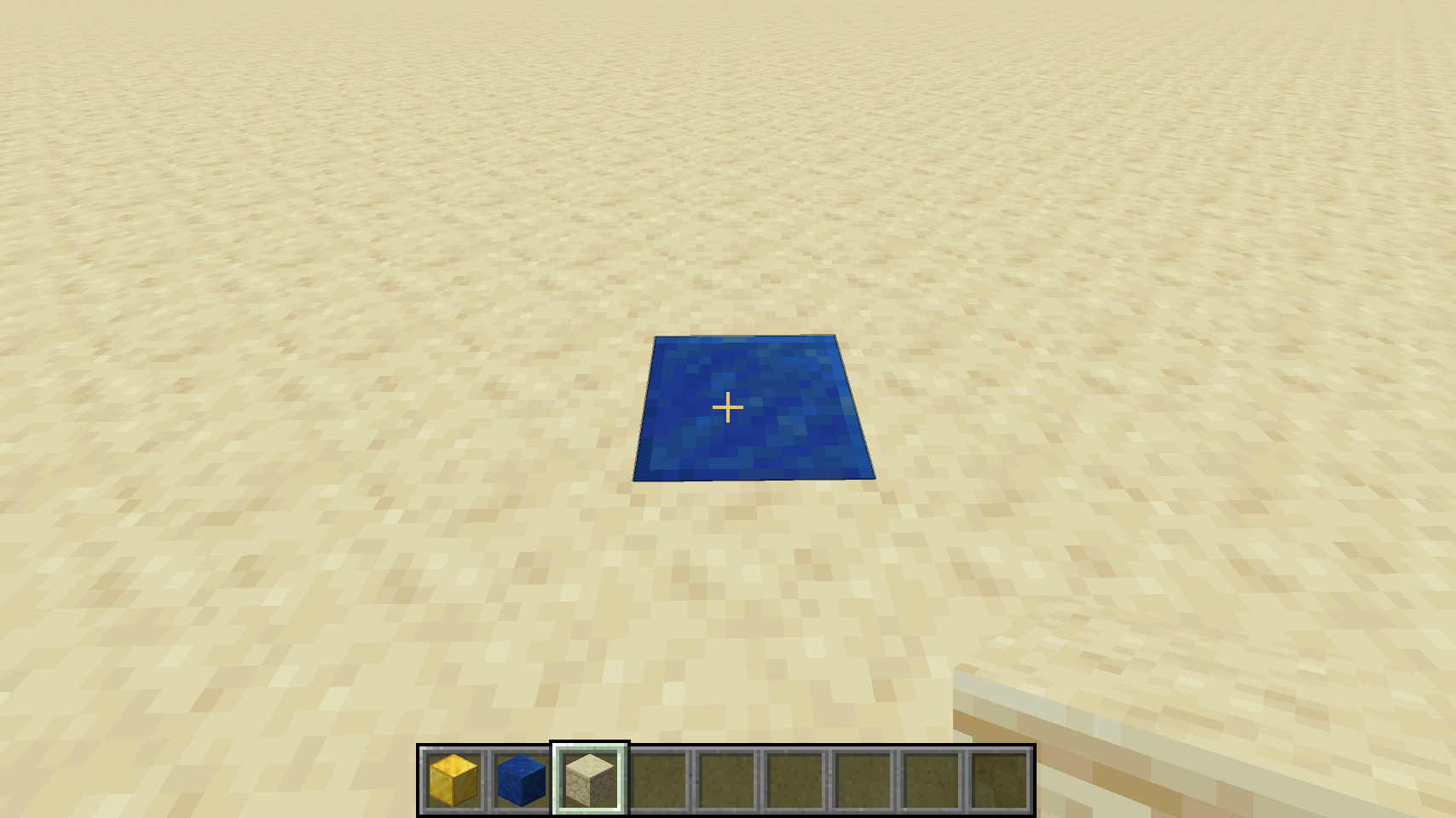
If you have more lapis and gold blocks, a 3x3 grid is recommended, so it's easier to drop items onto:
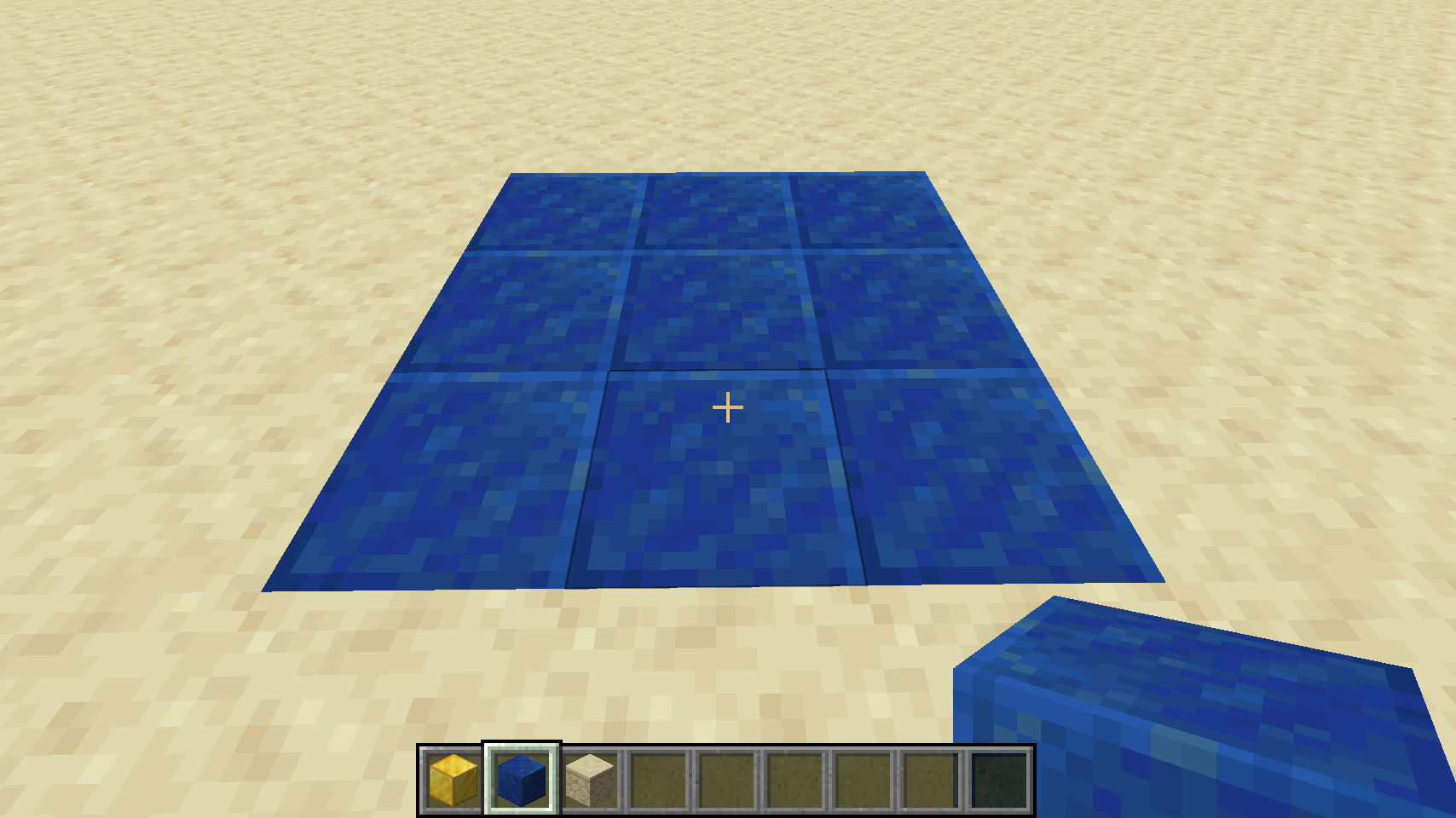
Now the controller is ready to go! All you have to do now is drop your items to be sorted onto any lapis block, and they will be teleported to their respective item frames. For Windows PC users, you can drop entire stacks at a time from your inventory using the Ctrl-Q keybind. For Mac users, you can press Q to drop single items, or click and drag each stack out of your inventory to drop it.
For a more advanced auto-controller, see the Advanced section below. It requires a tiny bit of redstone, but it allows you to design a dropoff chest that automatically sorts all items placed into it.
Creating an Item Receiver
Note: You need to rotate the item in the item frame 3 times. Otherwise this item frame will be ignored. This feature will prevent conflicts with the other item frames in your world, that should not interact with the sorting system. I will update the screenshots and the guide here soon.
An "item receiver" is just an item frame that contains a special item which represents one of the 39 groups. Then, all items to be sorted within that group will teleport to the item frame. What happens then? Well, it's actually entirely up to you! But the most common thing is to simply place a hopper underneath the item frame, and route that to a nearby chest. Example:
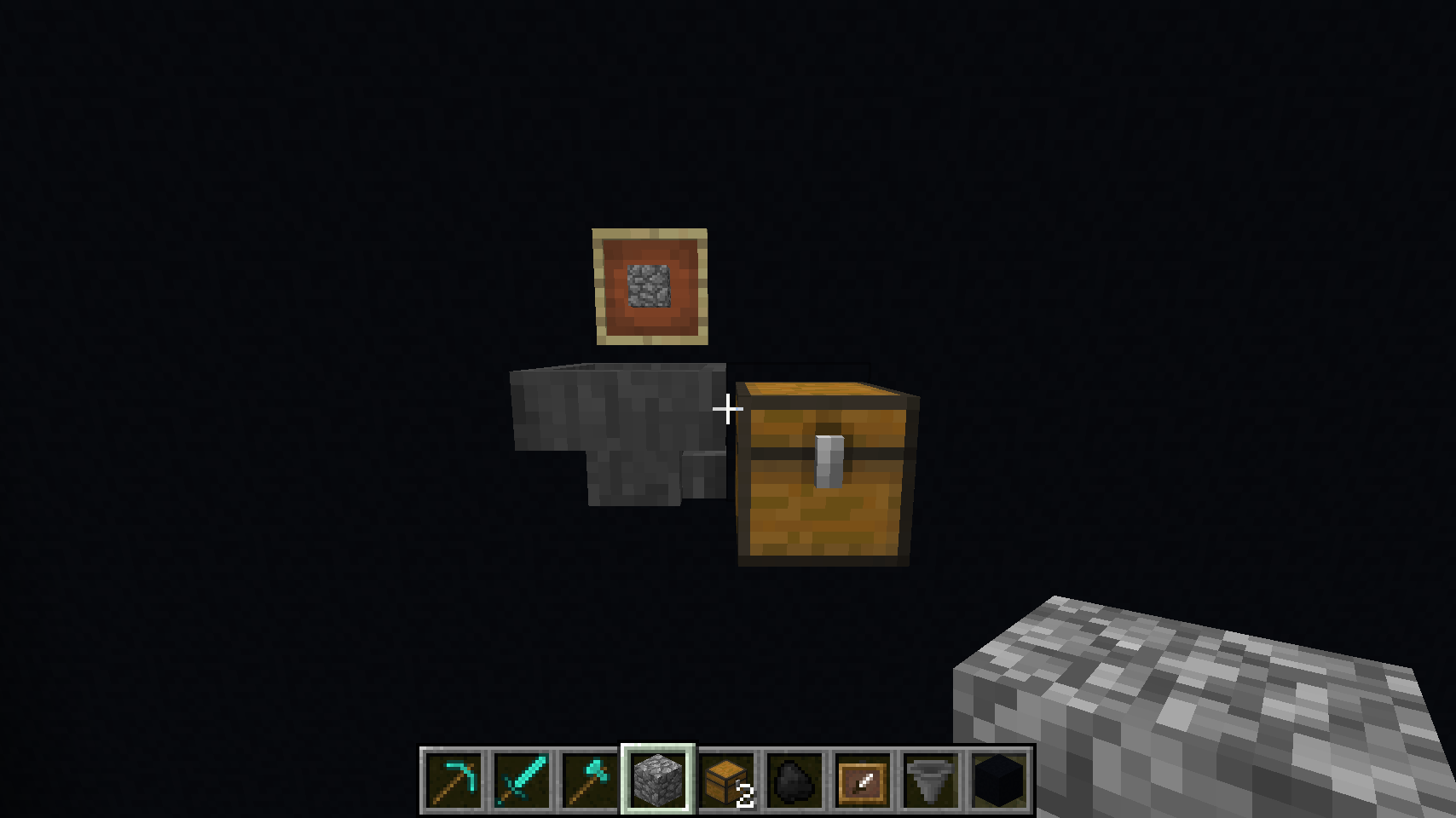
In this example, the item frame contains a block of cobblestone, which is the item representing the Stone group, so all stone items will be routed here. They'll teleport to the item frame, drop into hopper and be delivered to the chest.
Tip: Make sure you shift-click on the chest when placing the hopper, so it directs the output accordingly. By default hoppers drop straight down.
Multiple Chests
Note: You need to rotate the item in the item frame 3 times. Otherwise this item frame will be ignored. This feature will prevent conflicts with the other item frames in your world, that should not interact with the sorting system. I will update the screenshots and the guide here soon.
To handle item overflow, the best way is to simply build downward by adding more chests and hoppers directly beneath. The hopper system in Minecraft seems to handle distribution by filling the topmost and bottommost chests evenly, working inwards as things fill up. Example:
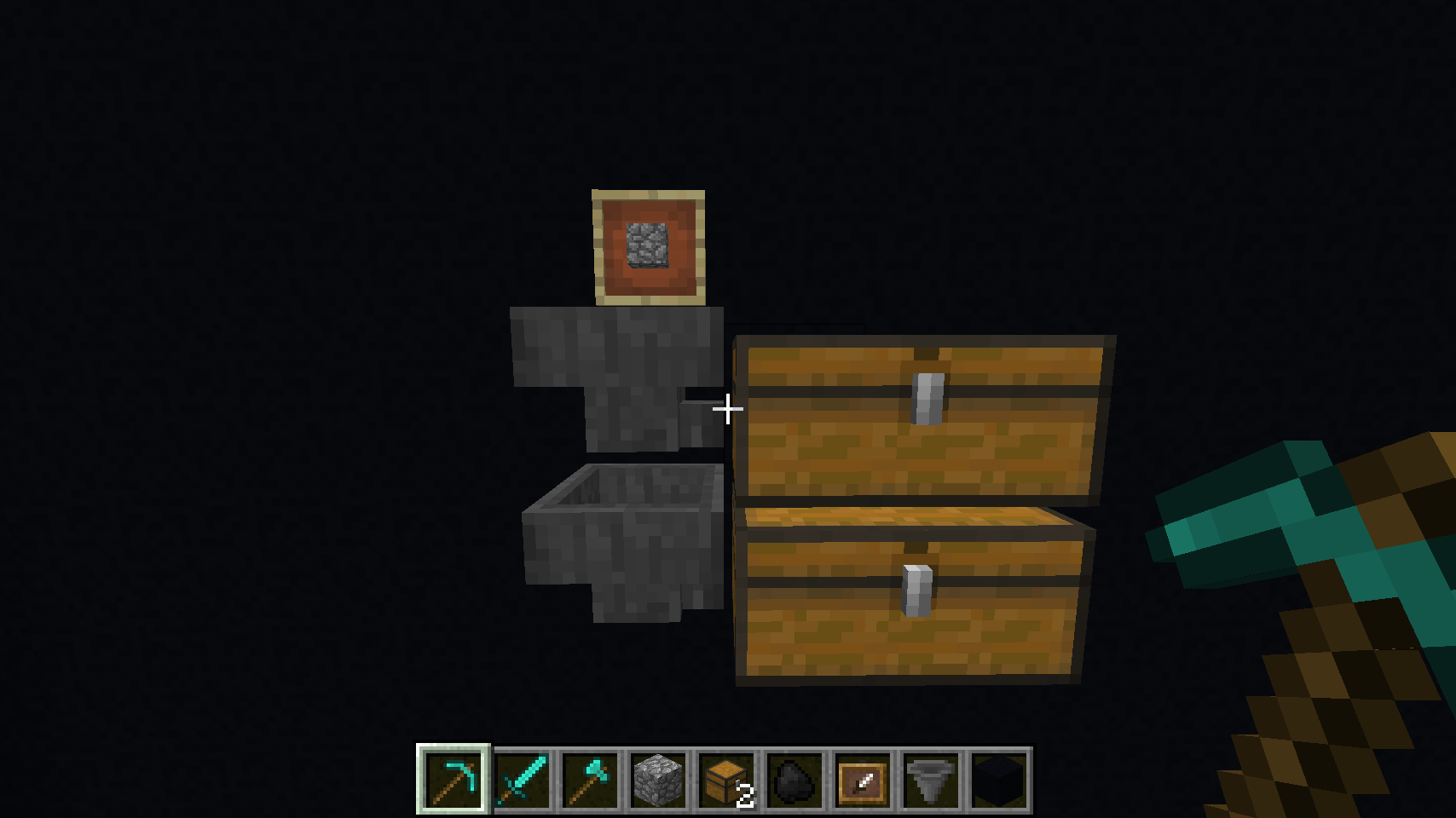
There are, of course, a million different ways to solve this problem -- this is only one simple example. But the idea with the magic sorting system is that it leaves things up to you! It only teleports items to appropriate frames, but you can decide how to handle routing and storage.
Multiple Item Frames
Note: You need to rotate the item in the item frame 3 times. Otherwise this item frame will be ignored. This feature will prevent conflicts with the other item frames in your world, that should not interact with the sorting system. I will update the screenshots and the guide here soon.
For high traffic groups such as Stone, where a player might drop off a large number of item stacks at once, it is recommended that you use multiple item frames. This is because a single hopper can only handle up to 5 stacks of items at one time. If you drop off more all at once, your hopper might overflow and dump some items onto the floor before it can route them. To handle this situation better, consider the following setup:
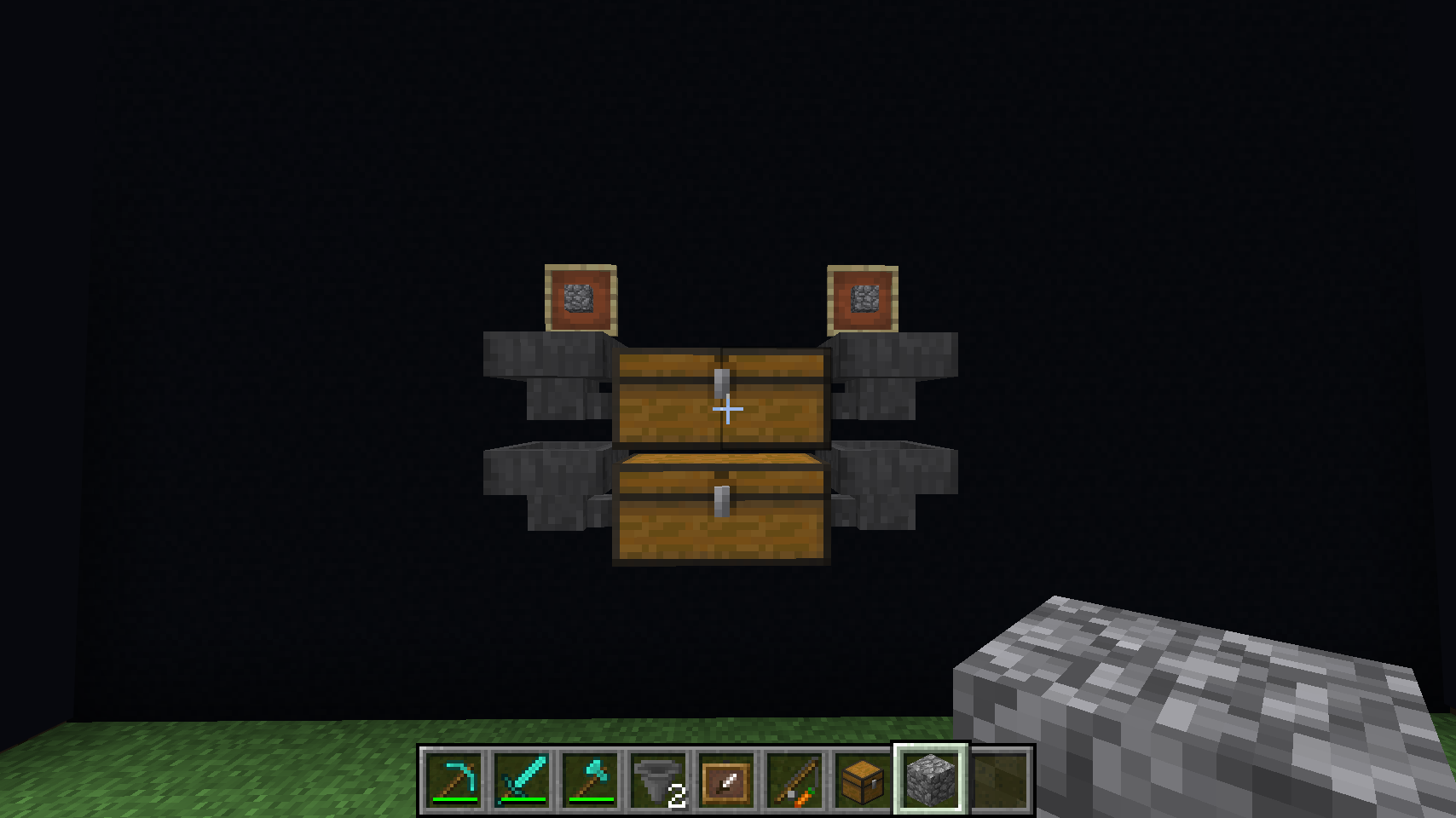
Here we have two item frames with identical items inside them, pointing to hoppers that route to the same chest. This works because the magic sorting system will pick random item frame targets for teleporting each item, if they both display the correct group target item, effectively balancing the drop-off load between the matching frames. So in this case the group could handle up to 10 stacks of items dropped off at once before it overflows.
There are other ways to handle item drop-off overflow, including building walls all around your item frames, so the items get "trapped" after teleporting, and just sit and wait until the hopper can service them. However, this means your item frame would have to be hidden in a wall, or in the ceiling, and thus you lose the dual-purpose nature of having the item frame be both a visual label, and a teleportation target.
Also see the Advanced section for another way to solve item overflow, which is to build an automatic drop chest.
Automatic Smelting or Cooking
Note: You need to rotate the item in the item frame 3 times. Otherwise this item frame will be ignored. This feature will prevent conflicts with the other item frames in your world, that should not interact with the sorting system. I will update the screenshots and the guide here soon.
You can route your items into things other than chests -- you can also setup an easy auto-smelting system, for ores and/or raw food. Simply add an additional hopper under the item chest, and route it to a furnace on its top side:
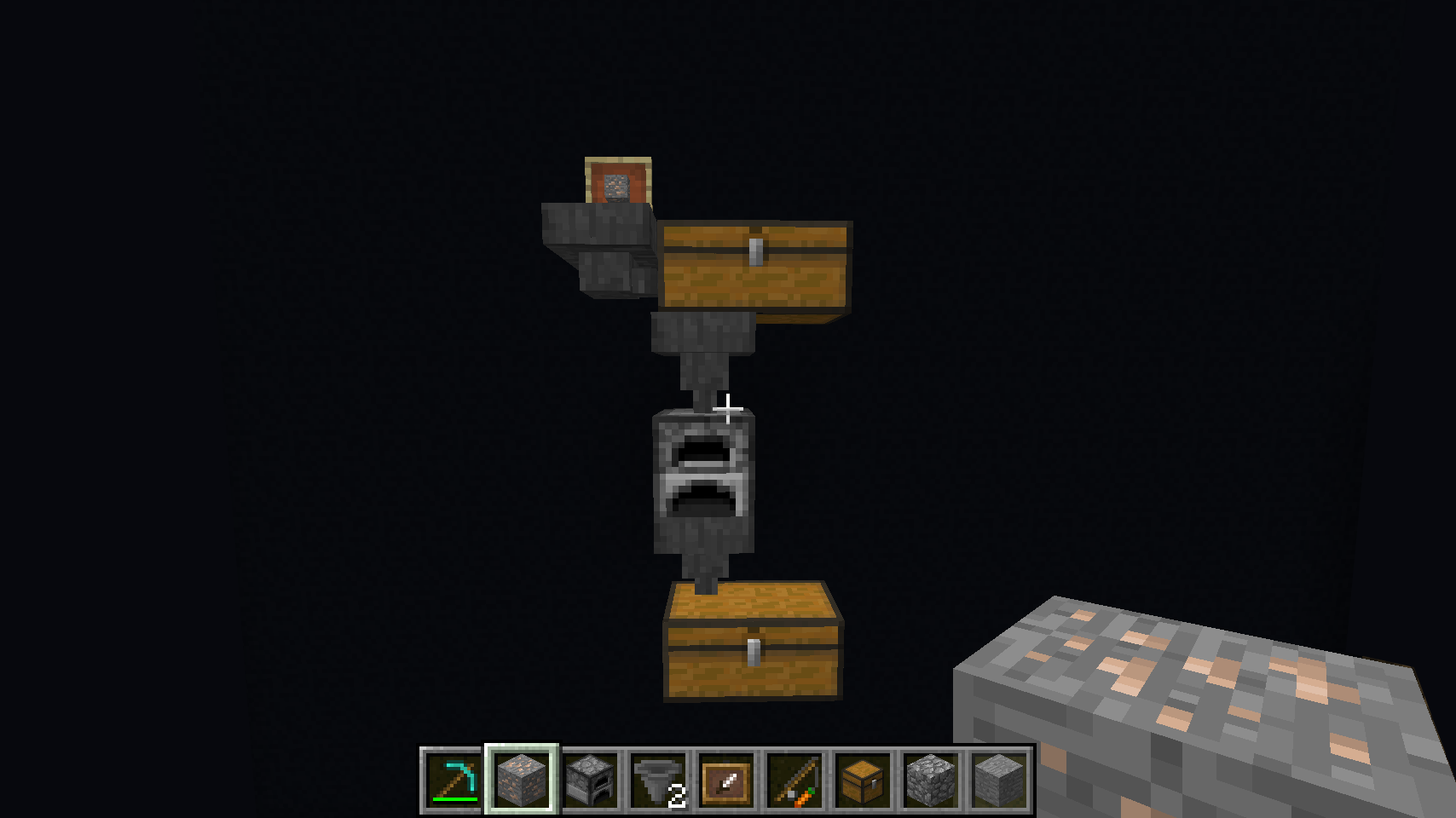
As you can see in the above example, you can also route the output of the furnace to another chest out the bottom, to hold your completed ingots or cooked food.
Automatic Coal Fuel
Note: You need to rotate the item in the item frame 3 times. Otherwise this item frame will be ignored. This feature will prevent conflicts with the other item frames in your world, that should not interact with the sorting system. I will update the screenshots and the guide here soon.
Furnaces need fuel as well. So taking this a step further, you can route the Coal item group into the sides of the furnace, to automatically supply it with fuel. Here is a more complete example, with double item frames for handling many items at once:

Here we have Ores routed into a double-chest at the top, which is then routed into two furnaces, which are auto supplied with fuel from the Coal group into the sides. Finally, the furnaces deposit smelted ingots into a double chest at the bottom, which is also setup as the Precious group (with the gold ingots displayed in the bottom item frames).
So let's say you come home from a mining trip and have some raw ores, some coal, and some ingots you found in a treasure chest. Simply drop off all the items at once, and the ores will get smelted, the coal fuel will power the furnaces, and all the ingots (including the ones you brought with you, and the smelted ones from the ore), will all end up in the Precious chest.
Remember that the magic sorting system will randomly pick item frames if multiple are available for a group. So you can also have a Coal group with additional item frames routed to plain chests, and it'll balance between storing the coal in your chests, and fueling your auto-smelting system.
Fallback Groups
Note: You need to rotate the item in the itemframe 3 times. Otherwise the itemframe will be ignored. This feature will prevent conflicts with the other item frames in your world, that should not interact with the sorting system. I will update the screenshots and the guide here soon.
Several of the item groups have sub-groups, which are optional and fall back to the main group if a more specific item frame isn't found. For example, consider the following simple item receiver for the Ocean group:
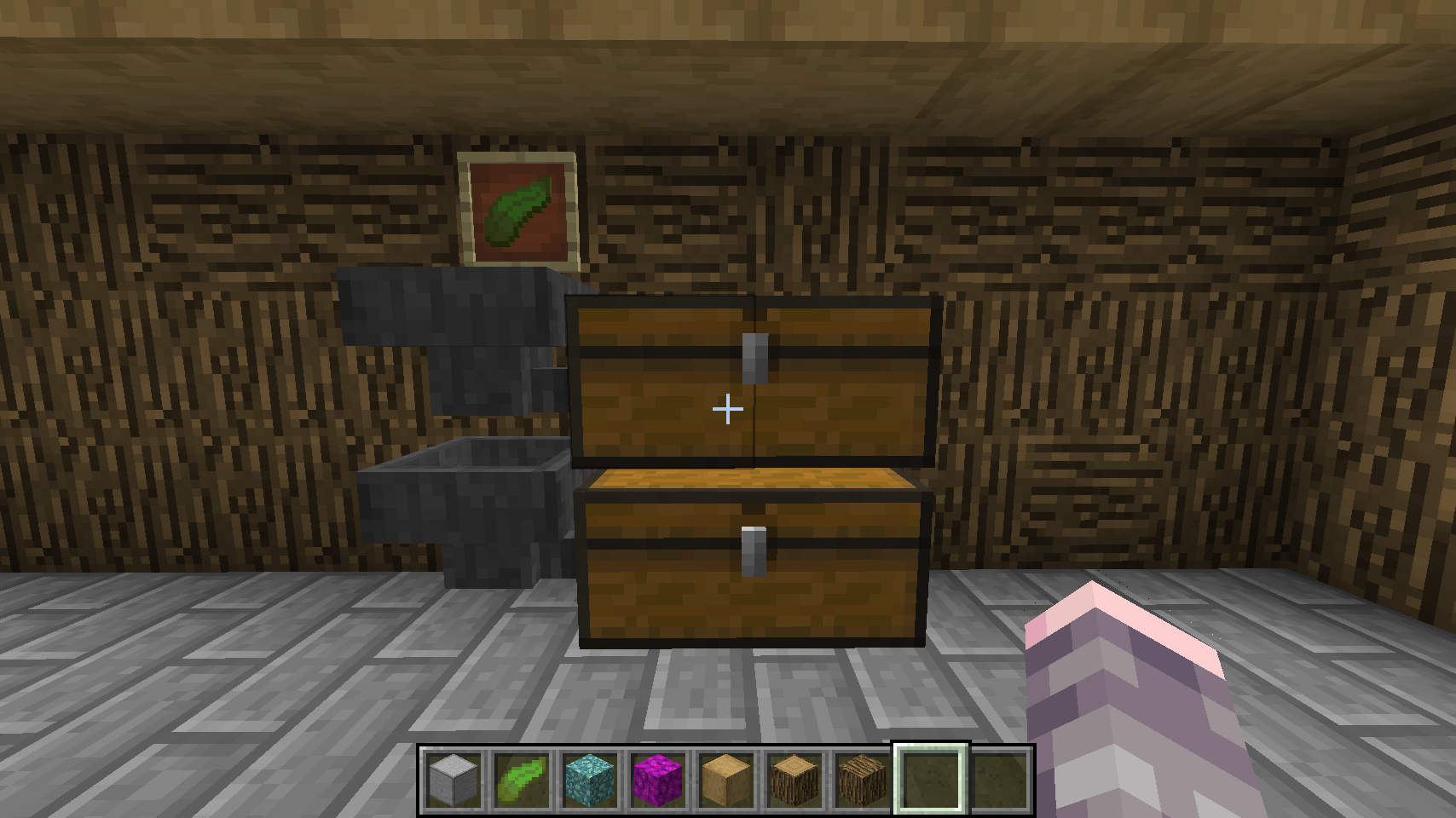
By default, this item frame with the kelp leaf on display would receive all items that come from the ocean. However, the sorting system defines two sub-groups under ocean, Prismarine and Coral. These optional sub-groups can further sort the ocean's many items into 3 categories, if you want:
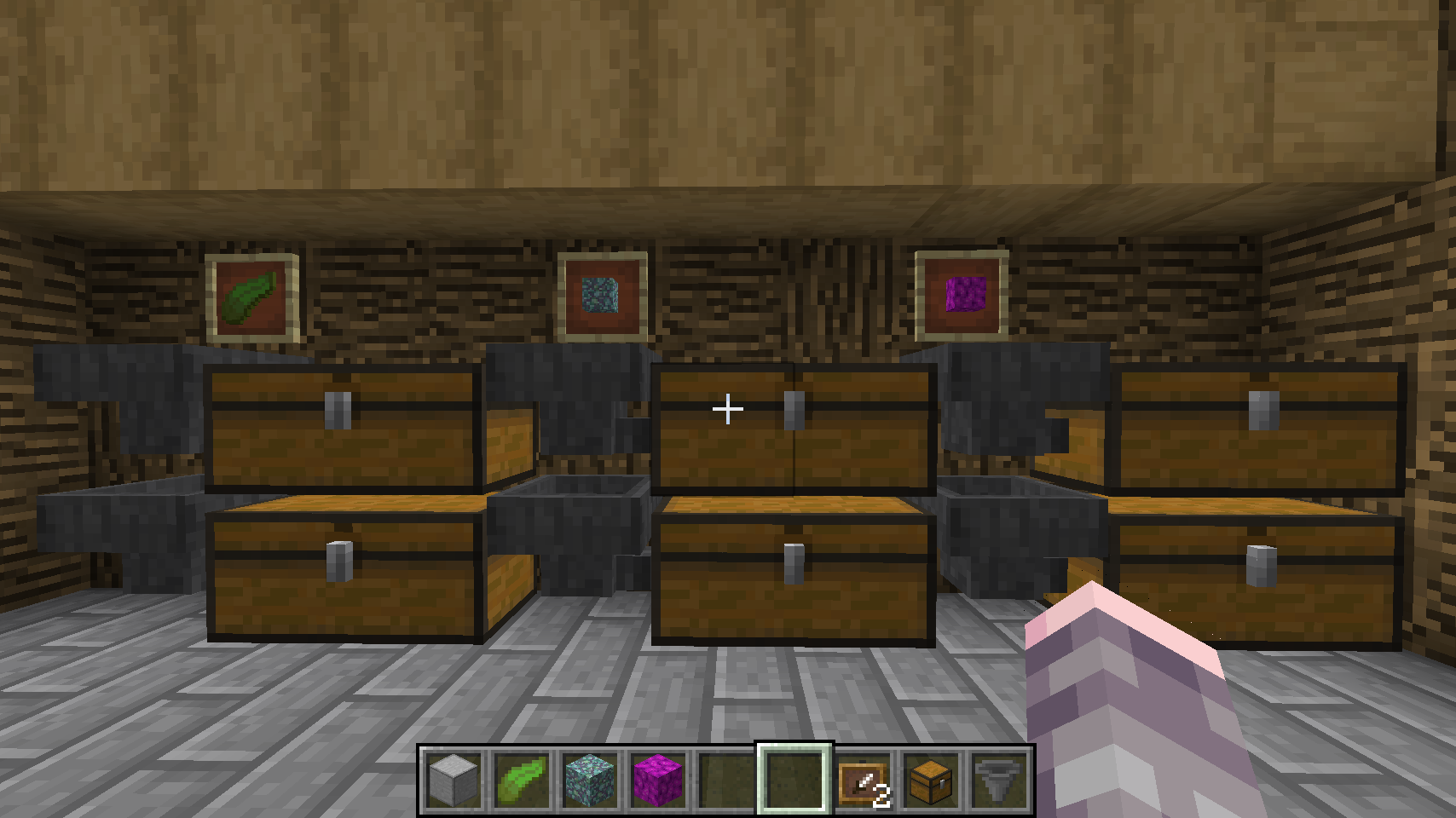
So in this case, all prismarine related items would teleport to the item frame with the prismarine block, all coral items would teleport to the item frame with the bubble coral block, and all the other non-prismarine non-coral ocean items would teleport to the item frame with the Kelp leaf. The magic sorting system automatically detects which item frames are on display, and sorts accordingly.
See the Groups section below for a list of all 39 groups and to see how the sub-group hierarchy works.
Misc Catch-All Group
Note: You need to rotate the item in the item frame 3 times. Otherwise this item frame will be ignored. This feature will prevent conflicts with the other item frames in your world, that should not interact with the sorting system. I will update the screenshots and the guide here soon.
All item groups ultimately fall back to a special Misc group, which is the universal "catch-all". That is, if no suitable item frame can be found for an item, it will teleport to the miscellaneous group, which uses the carrot on a stick display item:
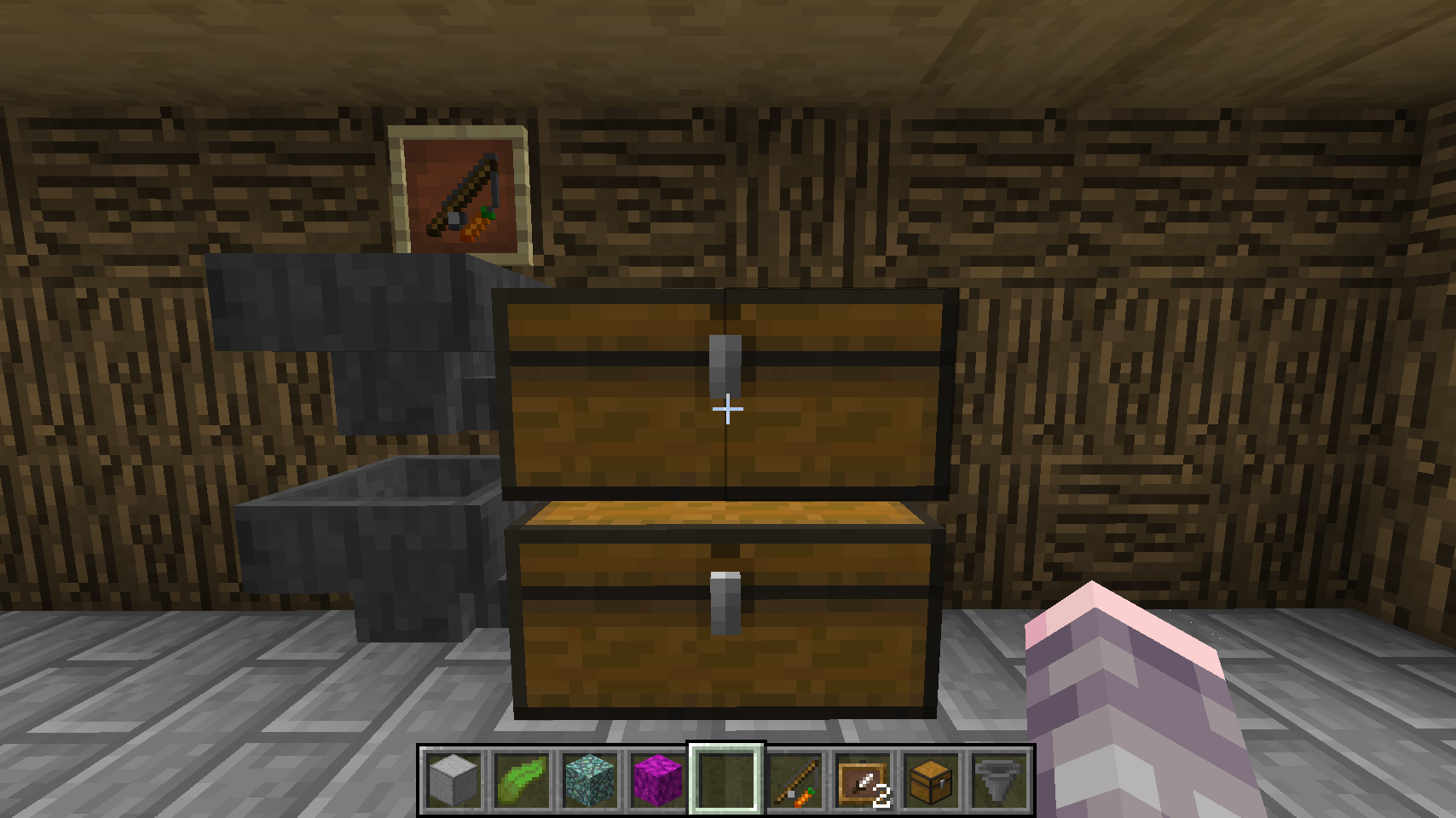
This is a great way to start out your storage system, so you don't have to build everything at once. Just build the main groups you need (dirt, sand, stone, ores, tools, etc.), and everything else will route to the misc group, until you have the time and resources to build all the specific groups.
Note that if the misc group item frame itself cannot be found, items will teleport back to the player.
Controller for Farms
You can have as many controllers as you want in a Minecraft world. All you need is another lapis block on top of a gold block. One neat trick is to use one of these for a water-harvested plant farms or a nearby dungeon. Any loose items detected on top of the lapis block will be sorted and teleported just like the drop-off chest. For example, consider a simple mob dungeon like this:

That's a lapis block in the bottom right corner there, just outside of the water range, with a gold block under it. If you were to setup a mob kill system here, either by trapping the mobs and killing them for XP, or devising a long fall for them, their item drops would fall onto the lapis and be instantly teleported into the sorting system.
This same kind of thing can work for an automated food farm as well, assuming you have a water-flush-harvest system in place. If all the ripe food gets flushed into a canal and routed to a single block, have it be a lapis block, with gold underneath, and you have an automated harvest sorting system!
Advanced
One of the features of the Magic Sorting System is that no redstone is required. That is true, however with a simple redstone clock you can build a drop-off chest that automatically sorts all items placed inside it. It is much easier to dump your entire inventory into a chest versus tossing it out onto the floor. Also, this has another nice side effect in that it "throttles" item sorting so your hoppers do not overload. Here is how to build it:
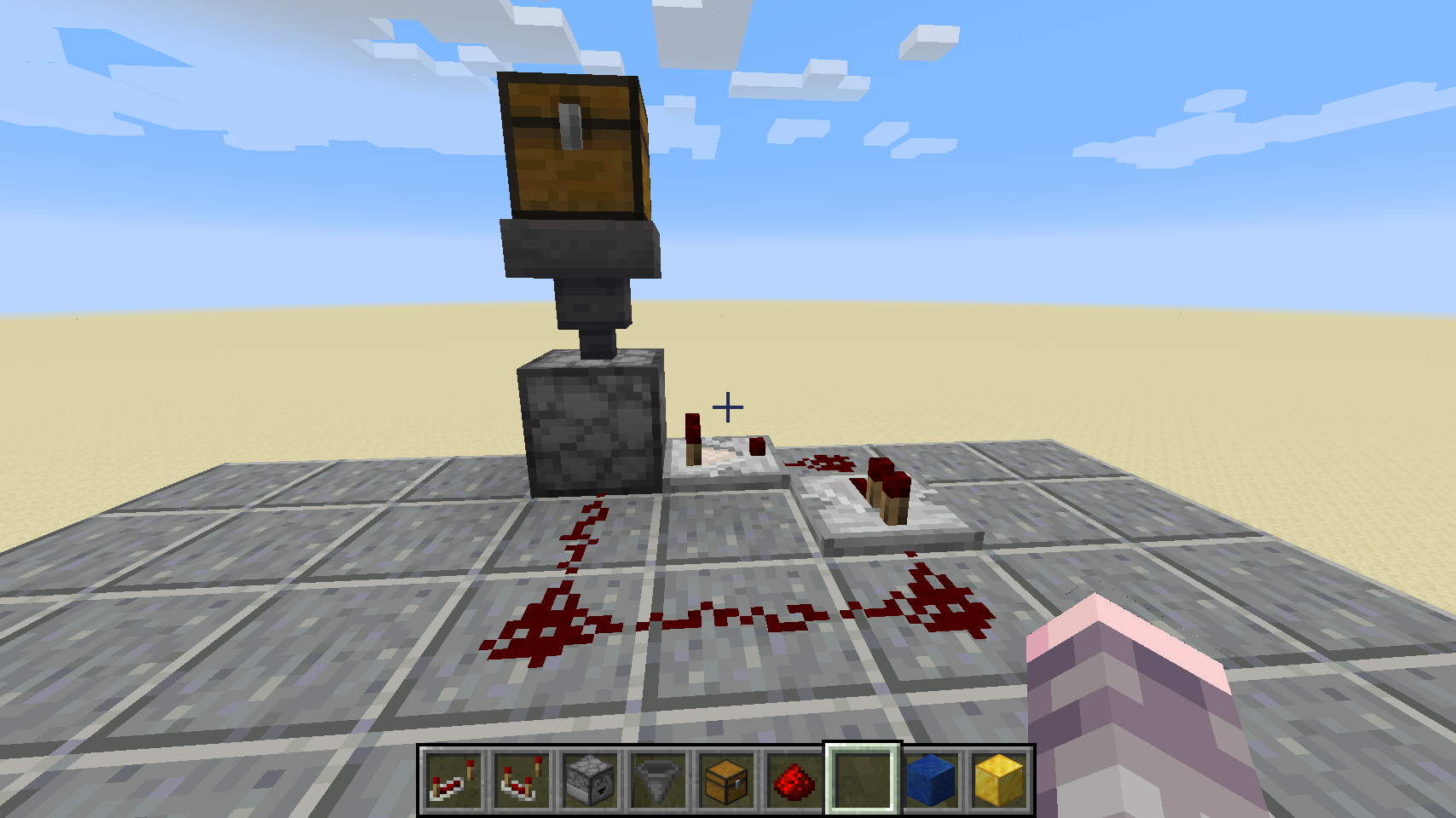
This requires a one chest, one hopper, one dropper facing downward, one comparator, one repeater and 5 redstone dust. The redstone circuit is copied verbatim from this video tutorial, so please watch that to see how to orient the blocks. In particular, the comparator must be facing away from the dropper. Here is a view from above:
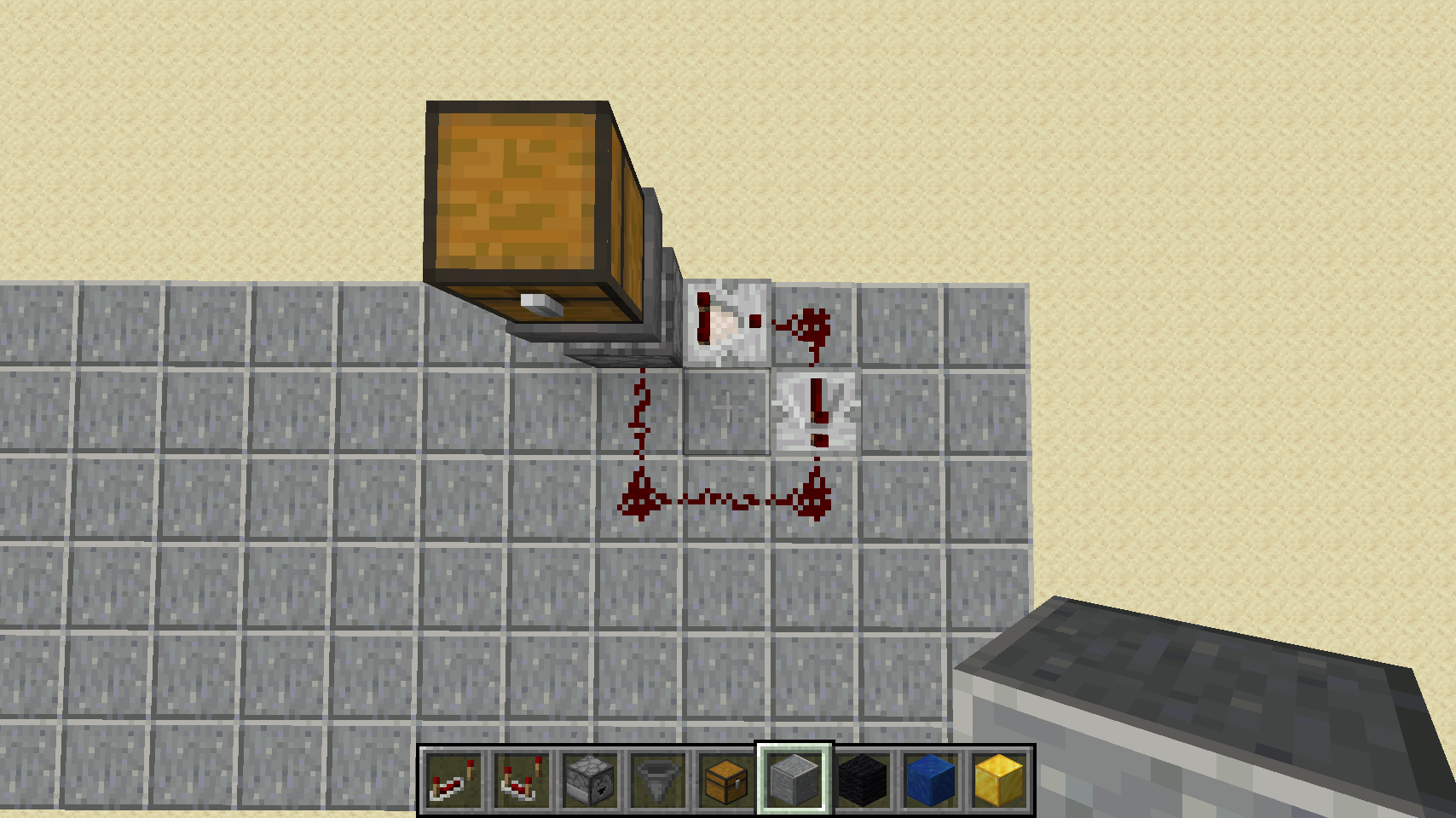
The key here is to face the dropper downward, leave one block of empty space below it, and then place your lapis block on top of a gold block underneath all that. Here is a cross section view:
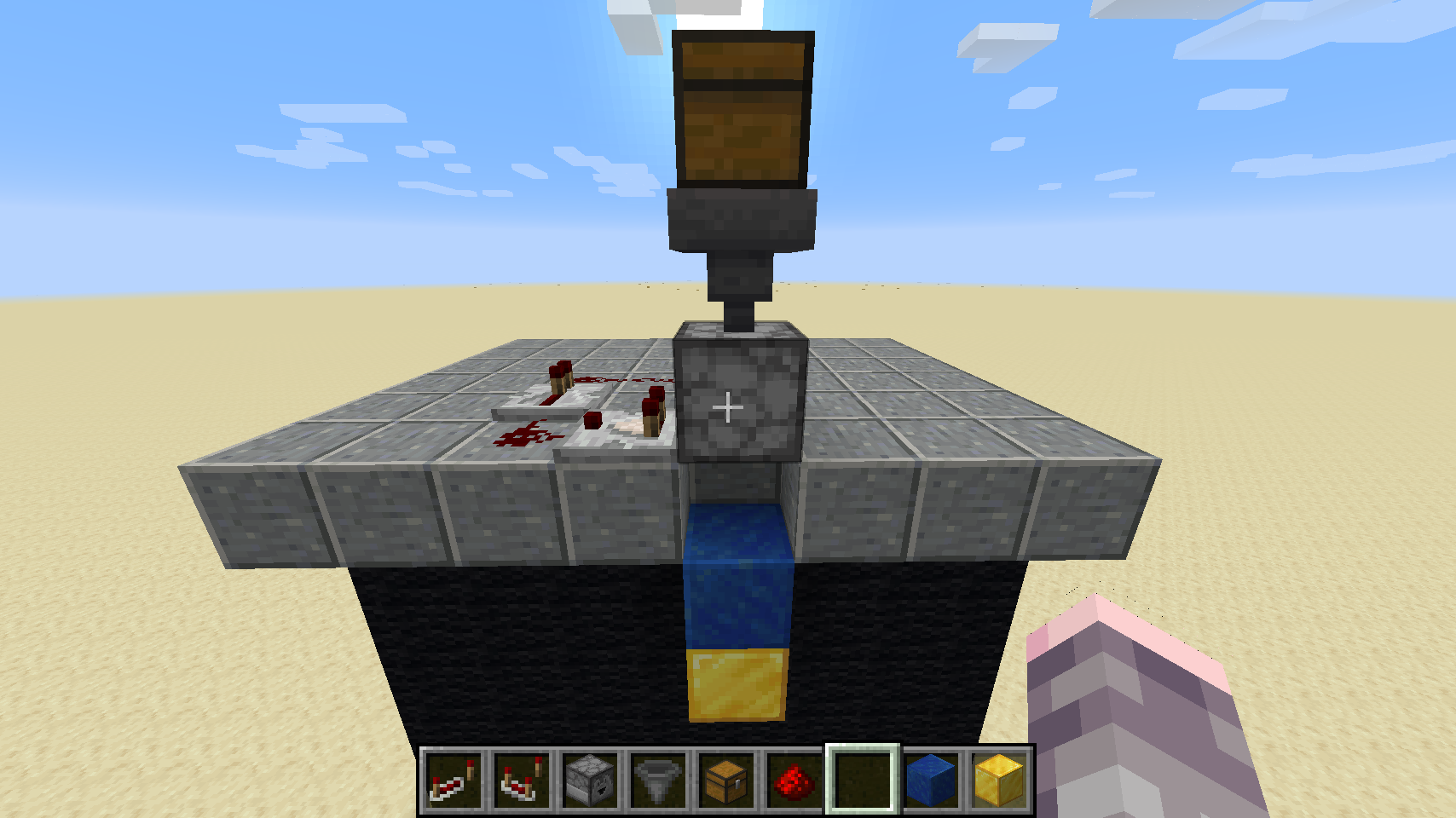
Then, simply place items or entire stacks into the chest and they'll automatically start sorting themselves. This redstone clock only ticks if there are items in the chest, so it makes no noise unless items are dropped into it.
Tip: If the dropper ticking noise bothers you, consider using a resource pack. Check out Vanilla Tweaks, click to expand the "Peace and Quiet" group and then download the "Quieter Dispensers and Droppers" pack.
Tip: If you use a trapped chest instead of a normal one, the system will not start sorting items until you close the chest lid. This is a nice safeguard in case you shift-click on the wrong item in your inventory.
Double Speed Auto-Drop Chest
If the auto-drop chest is too slow for your taste, you can build a much faster one with some more materials. For this you will need two chests, two hoppers, two droppers facing downward, two comparators, two repeaters and 10 redstone dust. The double-speed redstone circuit is copied verbatim from this video tutorial, so please watch that to see how to orient the blocks. Here is how it should look:
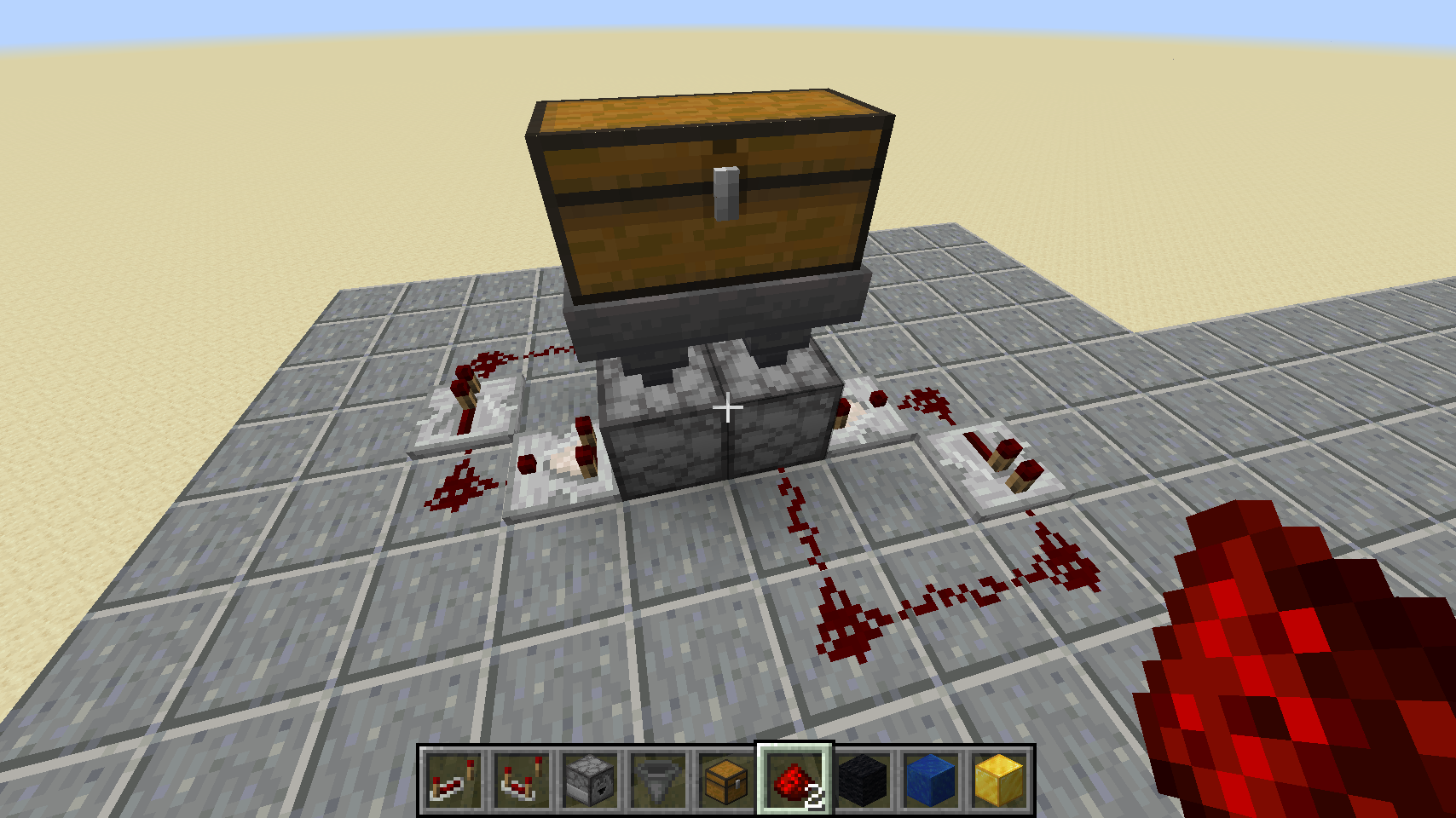
Note that each comparator faces away from the droppers, but the redstone is mirrored on each side. The video does a much better job of explaining this, but here is a view from above:
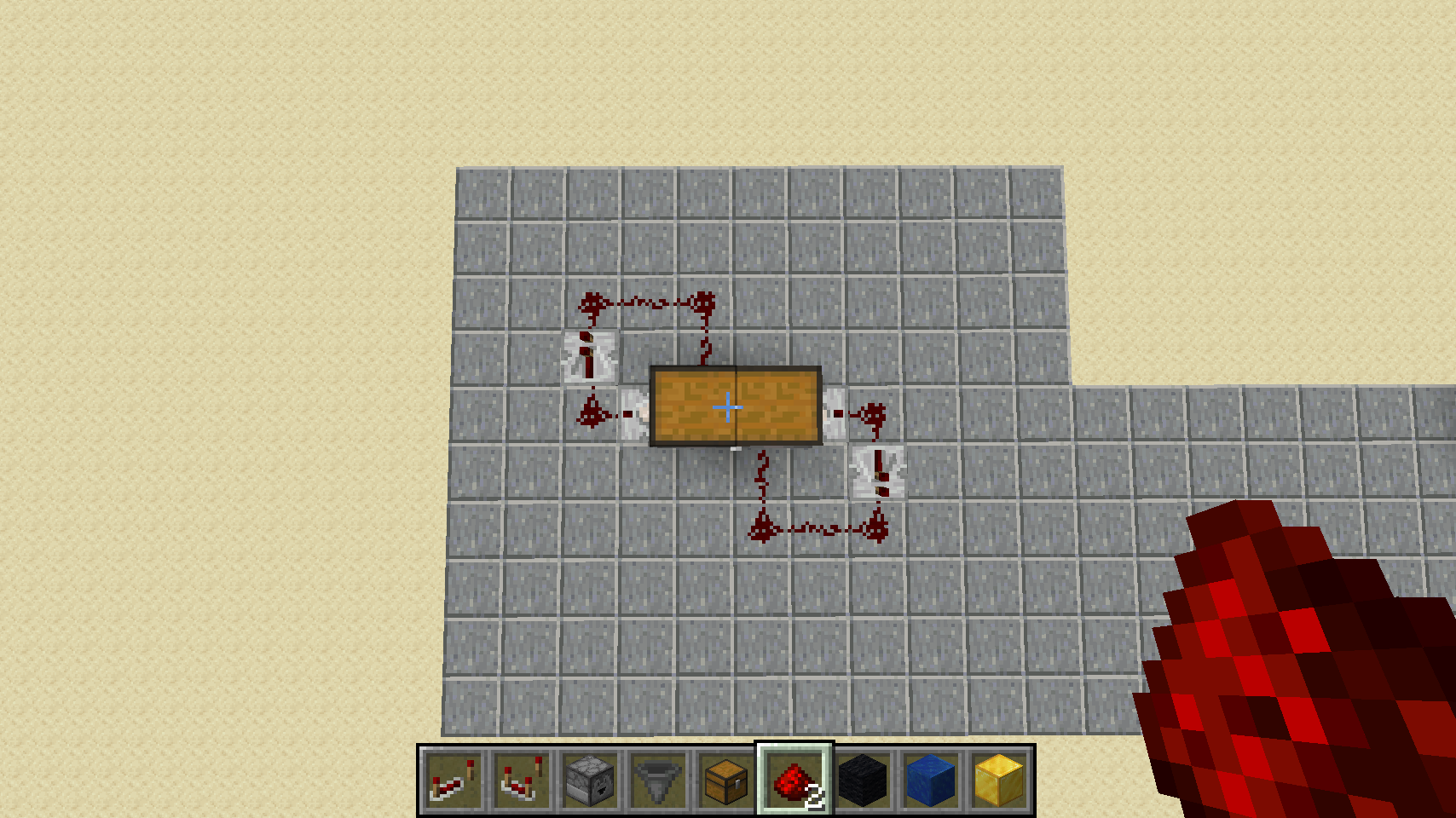
Just like the single drop chest, you should face both droppers downward, leave one block of empty space below them, and then place your lapis blocks on top of gold blocks underneath all that. Here is a cross section view:
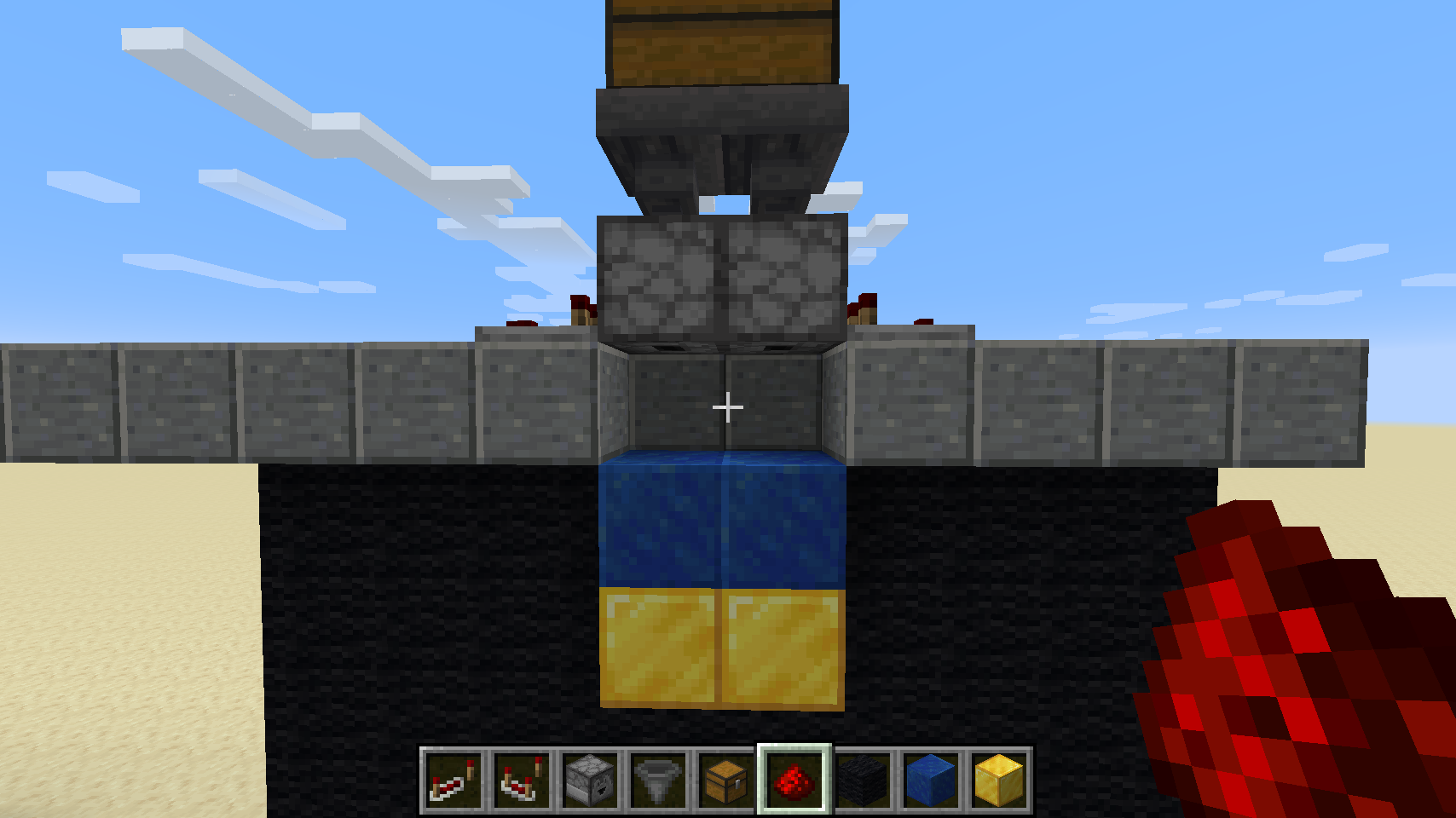
Feel free to bury the entire thing (leave some air for the redstone to breathe), and just have the drop chest sticking up above ground.