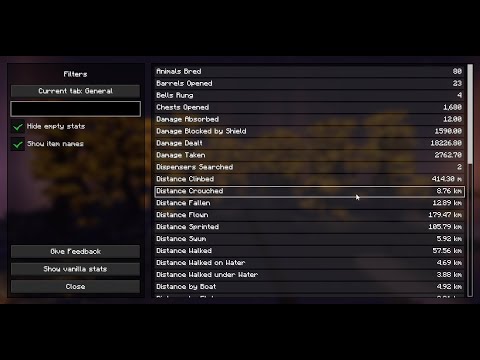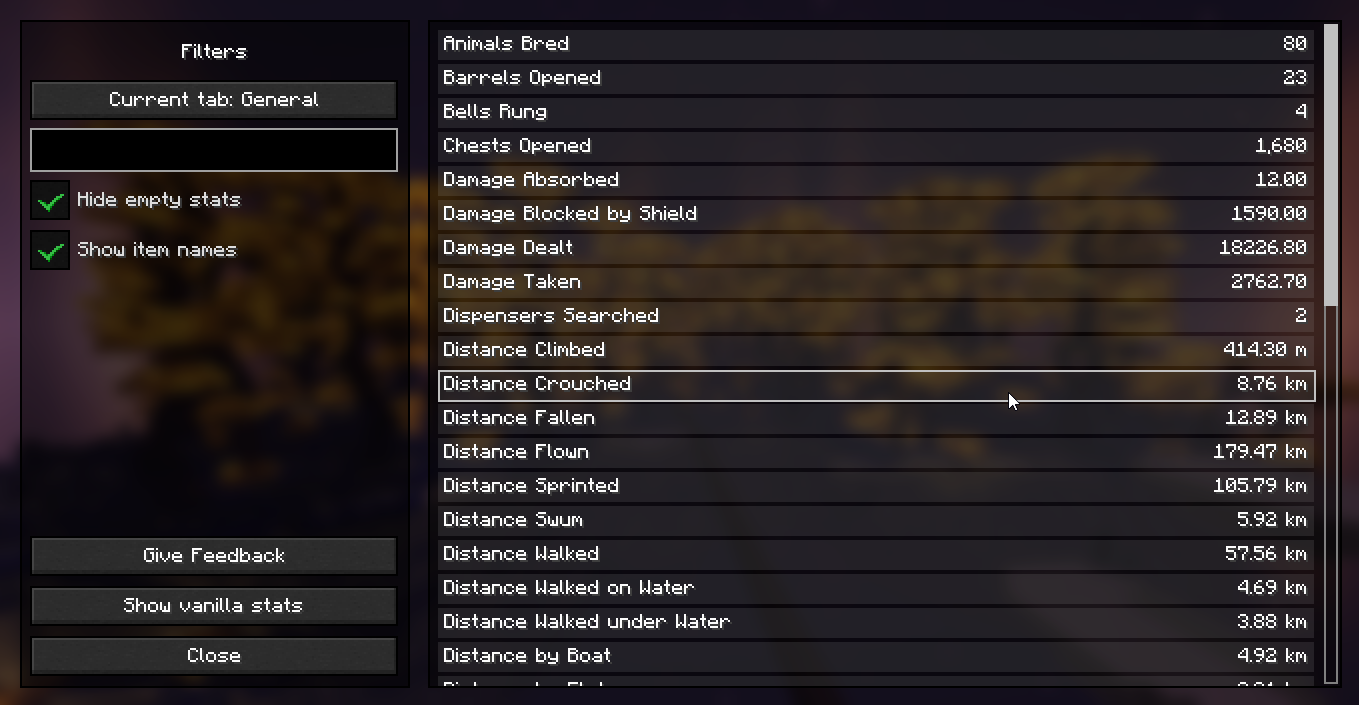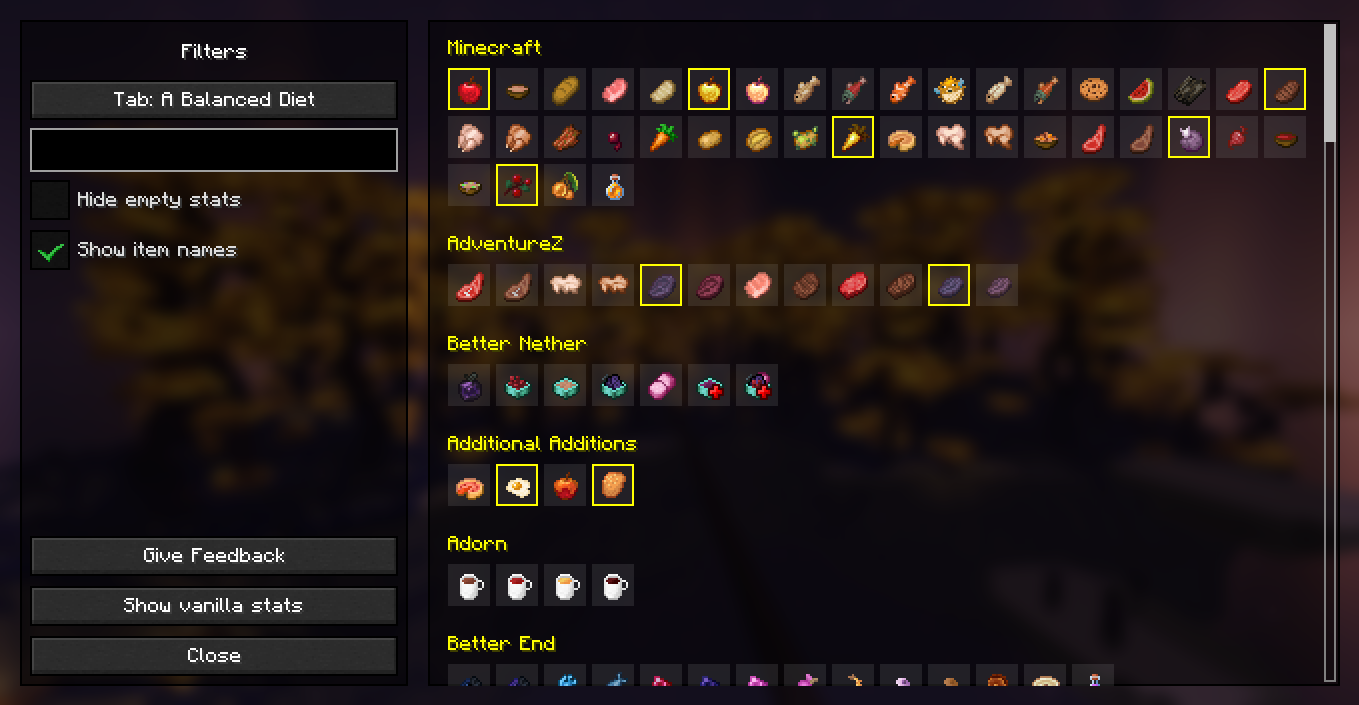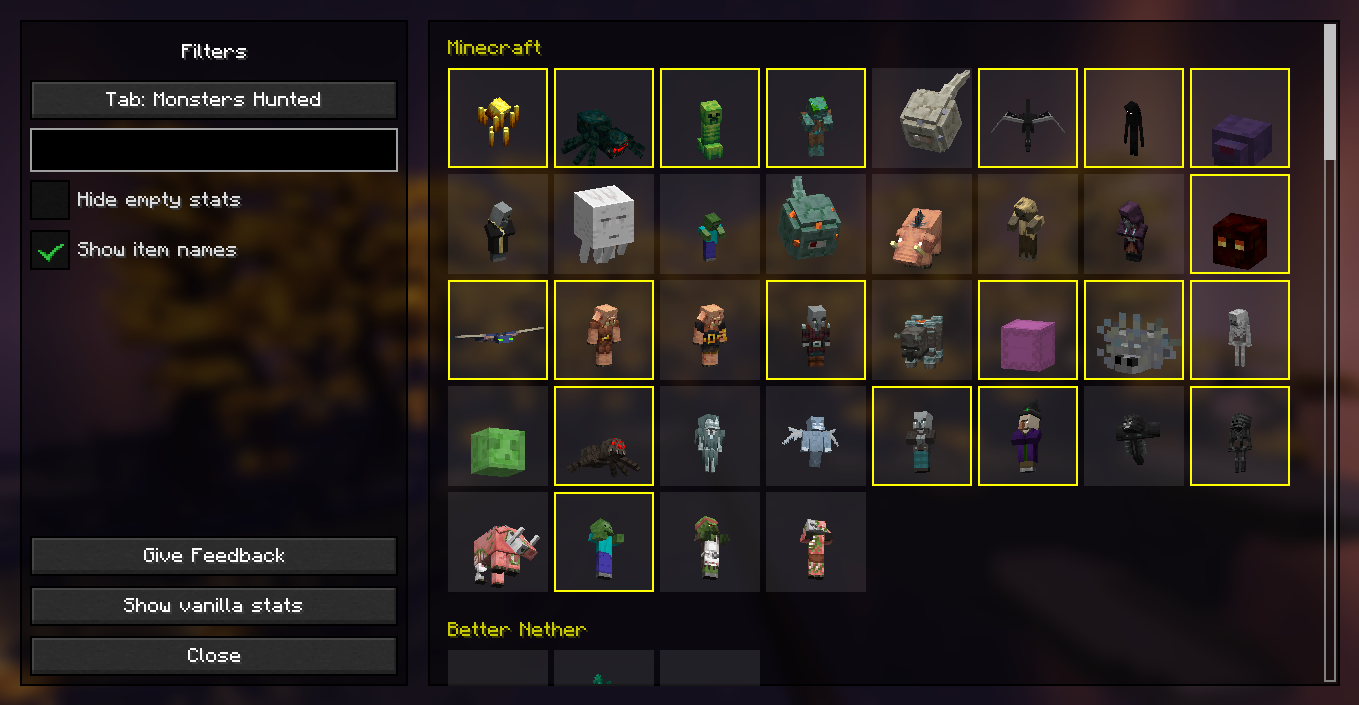Better Statistics Screen
This Minecraft mod replaces the Vanilla statistics screen with an new and improved statistics screen that is easier to use and that has more helpful features. The new statistics screen features an easier to navigate and read UI layout, as well as a few filters and a search field that will help you find the statictics you need a lot easier, especially when there are dozens, if not hundreds of entries to keep track of.
The new UI also features two extra statistic tabs, alongside Vanilla's three tabs, those being:
- General - This tab contains all of your general statistics
- Items - This tab contains statistics of all times you interacted with
- Mobs - This tab contains statistics of all mobs you interacted with
- A healthy diet - This tab aims to help you obtain the "A healthy diet" advancement
- Monsters hunted - This tab aims to help you obtain the "Monsters hunted" advancement
Below you can read some extra info on those tabs and see screenshots of what they look like.
Credits (regarding screenshots and the video)
I decided to test the mod as well as take screenshots of the mod in my survival world from the Better Minecraft mod pack, so as to show that the mod works with modded features as well. The screenshots also feature the Complementary Shaders being used alongside Iris, as well as the BYG mod.
A short video
Here is a short video showcasing the mod and what it looks like (click the image)
General
This tab does not add nor show anything special regarding general statistics other than the redesigned UI layout. The filters menu features a way for you to hide all general statistics that are currently set to '0', as well as a search bar that will help you look for a specific statistic.
Items
The items tab displays items in a visual grid of items, similar to how an inventory screen does it. The items are categorized in item groups, just like they would be in the creative inventory menu. All items you interacted with are shown in this tab. This will hopefully help you find the items you are looking for easier. The search field in the filters menu can be used to look for specific items. To see a statistic for an item, place your cursor over the said item, or use "Tab" to navigate to it using your keyboard, and a tooltip text will display the statistics. The "Show item names" checkbox defines whether or not the tooltip will also show the item name.
Mobs
Similar to the "Items" tab, the "Mobs" tab will also show mobs in a grid. The mobs are visually rendered on the GUI screen, so it is easier for you to find the mob you are looking for, and because it looks nicer. Just like with the items tab, to see the statistics for a given mob, place your cursor over the said mob, or use "Tab" to navigate to it using your keyboard. A tooltip text will show you the statistics.
A balanced diet
This tab aims to help you achieve the "A balanced died" advancement. It does that by displaying all food items in grouped grids, similarly to how the "Items" tab does it. This tab will show you all food items, even the ones you haven't interacted with, and will also highlight the foods you already ate before, helping you identify which foods you need to eat next to earn the advancement. The filters can be used to hide foods you haven't interacted with, as well as look for specific foods with the search field.
Note: I do not know whether or not modded food items count or not, but I have decided to include them on this tab as well. It may also depend on whether or not a given mod will require you to eat all of it's foods for the advancement, or an advancement of it's own.
Monsters hunted
This tab aims to help you achieve the "Monsters hunted" advancement. It shows you a grid of mobs similarly to the "Mobs" tab, except the mobs shown on this tab are hostile creatures you have either killed or are yet to kill. Similarly to the "A balanced diet" tab, any mobs you have killed will be highlighted in this tab, helping you easily see which mobs you need to kill next in order to earn the advancement.
Note: Just like in the "A balanced diet" tab, I do not know whether or not modded hostile mobs count or not. It is up to the mods and data packs to dictate that behavior. As such, all hostile mobs will be shown here, including modded ones.
Options tab
This is a special tab that you can only access by holding down the CTRL key while cycling tabs. From here, you can configure the mod using an in-game config GUI. You can also access some debug features from there as well. Those debug features are there so I can debug the mod easier while developing it. Be careful when enabling the debug option that shows all item and mob stats, as it can cause lag spikes when there are many mods installed.
Configuring the mod
Information about configuring the mod has been moved to the Wiki, as it is too long to fit in here.