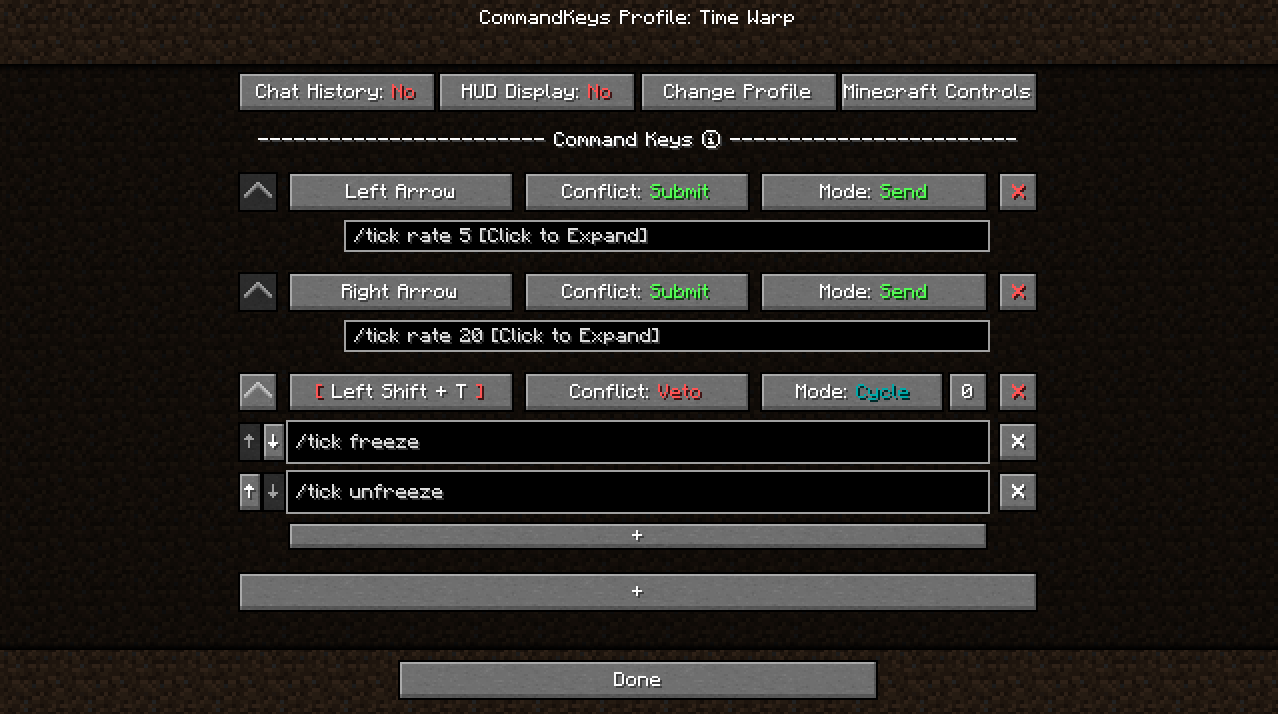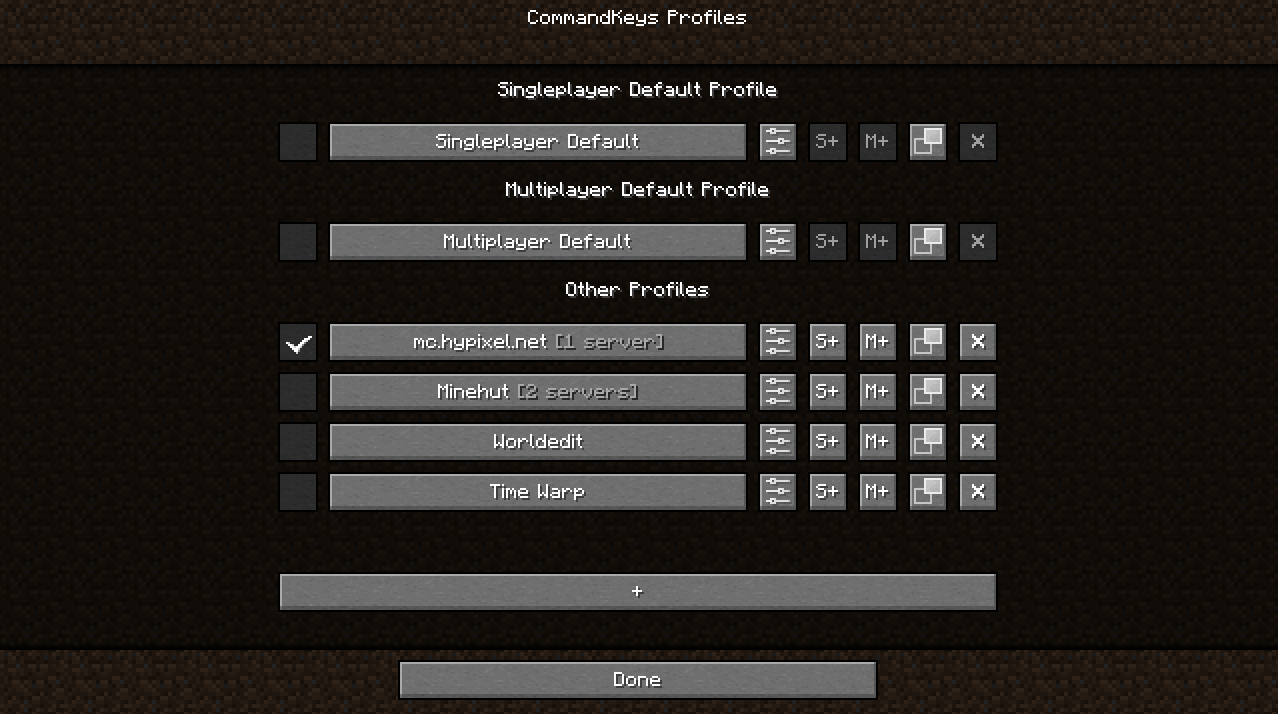-
Access
- View the profile menu by selecting CommandKeys from your mod list (ModMenu list on Fabric/Quilt), or by pressing the edit key (default:K) in-game and clicking the "Change Profile" button.
-
Default Profiles
- There are two default profiles; the Singleplayer Default is loaded whenever you join a singleplayer world, and the Multiplayer Default is loaded whenever you connect to a server (unless you have previously selected a different profile on that server, see "Profile Switching" below).
- You can set any profile as the default by clicking the "S+" (singleplayer) or "M+" (multiplayer) button.
-
Profile Switching
- You can select a profile while in-game, by clicking the checkbox to the left of the profile.
- If you select a profile while on a server, the server's address will be saved to the profile, and the profile will be automatically selected when you next join the server.
- You can edit the name of a profile, and view and remove server addresses by clicking on the profile's main button.
-
Access
- You can edit a profile by clicking the edit button from the profile selection screen, or by pressing the edit key (default: K) in-game.
-
Binding Keys
-
You can bind any* keyboard key or mouse button to a Command Key, similar to Minecraft's own Controls screen. However, you can also bind any pair of keys; just press one while holding the other (e.g. press 'T' while holding 'Shift').
*(not really)
-
-
Conflict Strategy
- If a key is already used by Minecraft, you can choose a conflict strategy;
- Submit: The Command Key will be ignored, the Minecraft keybind will function normally.
- Assert: The Command Key and the Minecraft keybind will both function.
- Veto: The Command Key will function, the Minecraft keybind will be cancelled (if possible).
- If a key is already used by Minecraft, you can choose a conflict strategy;
-
Mode
- This allows you to choose what happens when the Command Key is activated;
- Send: All messages for the Command Key will be sent.
- Type: The first message will be typed into the chat box, but not sent.
- Cycle: The messages will be cycled through as you repeatedly press the key, one message per key-press.
- If you need to send multiple messages in a single cycling key-press, enter them into a single box, separated by pairs of commas (e.g. /say hi,,/say hello,,/say bye) (doesn't work for any other mode).
- This allows you to choose what happens when the Command Key is activated;
-
Two-Step Sending
- If a Command Key is bound to a single key, and is in 'Send' mode, you can activate it while on the edit screen, by pressing the keyboard key. Why? Good question. It does bypass key conflicts though, so that's cool I guess.
Questions, ideas, feedback, and bug reports are welcome at The Terminal. There's also GitHub if you're more into that.