Summary
Replaces the standard HUD UI with a new experience. Collapses all of the main UI elements into a modern set of elements. Use another mod, Auto HUD, for best experience.
Key Binds
Additionally adds 3 new key binds to make navigating the smaller hotbar easier. Each set the player's active slot if the conditions are met.
- Find Melee Weapon: Finds the first melee weapon (sword, axe, trident) in the hotbar if none is equipped, or finds the next weapon if another is present.
- Find Ranged Weapon: Finds the first ranged weapon in the hotbar (bow, crossbow) in the hotbar if none is equipped, or finds the next weapon if another is present.
- Find Tool: Based on the block the player is looking at, finds the correct tool for mining that block, if one is present in the hotbar.
NOTE: This mod requires [Auto HUD](https://www.curseforge.com/minecraft/mc-mods/auto-hud) for the full recommended experience.
This allows for hiding and toggling the hodbar.
Change that mod's setting: hotbar.onChange to false, and hotbar onSlotChange to false.
"hotbar": {
"hotbar": {
"active": true,
"onChange": false
},
"onSlotChange": false,
"onLowDurability": true,
"durabilityPercentage": 10,
"durabilityTotal": 20,
"maximumFadeHotbarItems": 0.0
}
Optionally bind a key for toggling the hotbar.
HUD Elements
Check out the images tab for clearer images.
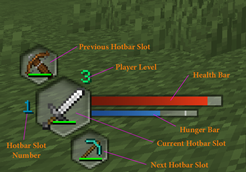
HUD Colors and extras
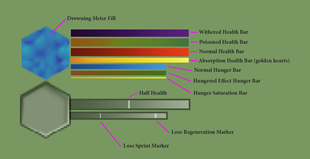
Settings
By updating the mod's config, this will allow a player the following customization
- Change the corner the HUD is display in
- Adding horizontal and vertical padding to the HUD
- separate the health and hunger bars (value bars) from the main HUD elements
- choose new location and padding for value bars
["Configs for Minimal Modern"]
#Which corner to display main GUI? 0 = TopLeft, 1 = TopRight, 2 = BottomLeft, 3 = BottomRight
#Range: 0 ~ 3
MainGuiCorner = 2
#Horizontal Padding for main GUI.
#Range: 0 ~ 50
MainGuiHorizontalPadding = 2
#Vertical Padding for main GUI.
#Range: 0 ~ 50
MainGuiVerticalPadding = 0
#Separate the main GUI from the Value Bars.
#The following settings will only take effect if set to true
#The corner values must also be different.
SeparateValueBars = false
#Which corner to display Value Bars? 0 = TopLeft, 1 = TopRight, 2 = BottomLeft, 3 = BottomRight
#Range: 0 ~ 3
ValueBarsCorner = 1
#Horizontal Padding for Value Bars.
#Range: 0 ~ 50
ValueBarsHorizontalPadding = 0
#Vertical Padding for Value Bars.
#Range: 0 ~ 50
ValueBarsVerticalPadding = 0