
Packed Inventory
A Minecraft mod that attempts to mitigate the ever-growing Inventory Problem by making it possible to manage the contents of shulker boxes, ender chests, etc. right inside your inventory.
Oh, also we have fancy tooltips for shulker boxes, ender chests, maps, and more!
Features
- Manage inventory of shulker boxes without ever placing them
- Manage inventory of your ender chest without ever placing it
- Bundle-like functionality for inventory items that allows you to quickly suck items into/out of shulker boxes, ender chests, and so on
- Access crafting tables, stonecutters, and other workstations right from your inventory
- Vanilla-like tooltips for shulker boxes
- Vanilla-like tooltips for ender chests
- Vanilla-like tooltips for filled maps
- Vanilla-like tooltips for NBT-containing items acquired in Creative via
Ctrl + MMB(e.g., chests, barrels, furnaces, hoppers, dispensers, droppers, etc.) - An extensive and simple API that helps other modders implement these features for their blocks and items
Here are some tooltip examples for you:
- Container tooltip
- Colored container tooltip
- Compact container tooltip
- Filled map tooltip
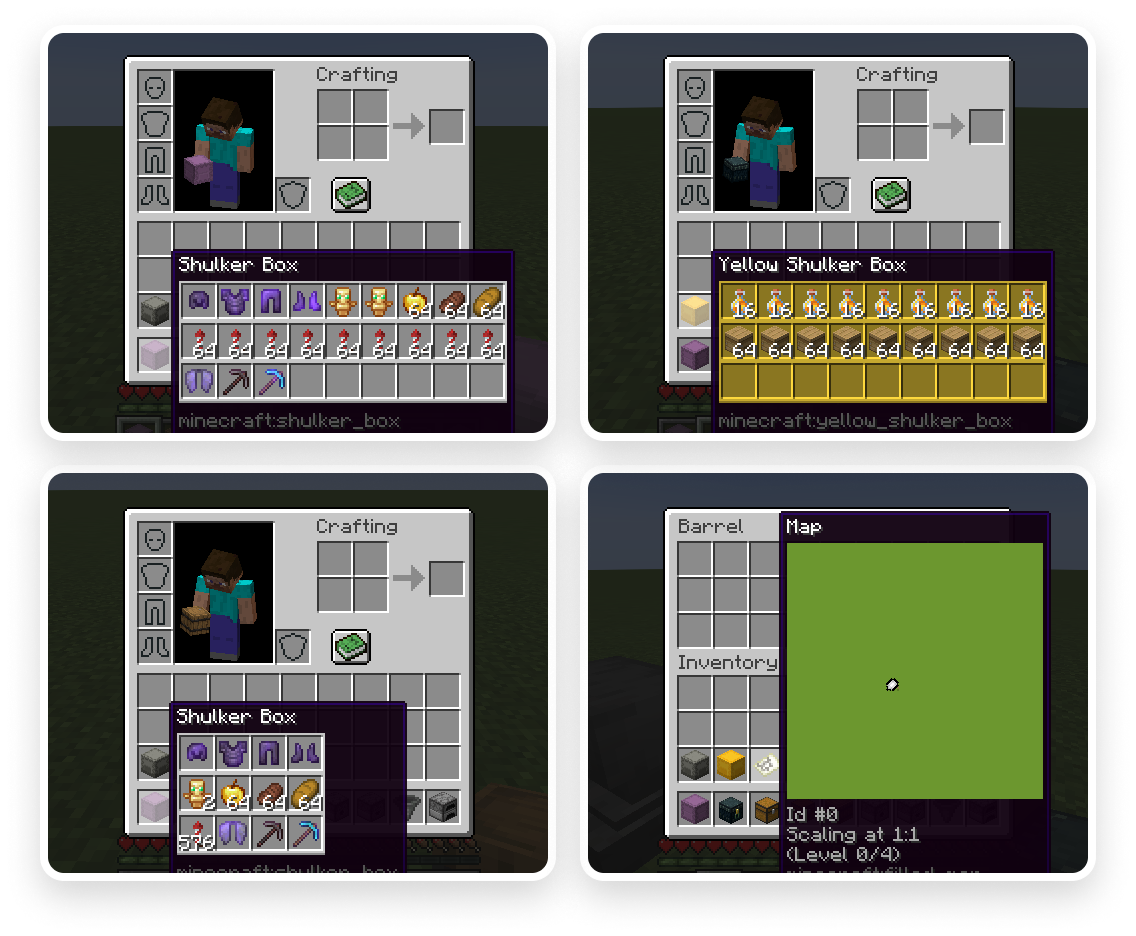
As it was said before, inventory items (e.g., shulker boxes, ender chests, and basically anything registered with the Packed Inventory API) automatically obtain bundle-like functionality that allows you to quickly suck items into or out of them. To place items inside an inventory item, either
- pick up it in the inventory and press Interact with an item hotkey on the item(s) to be placed inside, or
- pick up the item(s) and press Interact with an item hotkey on the inventory item
When placing inventory items inside another inventory item, the interface uses the first method: picking up Item A and pressing Interact with an item hotkey on Item B attempts to store Item B inside A.
Inventory items can be used inside the inventory to take out the last item put in. In this way, items are accessible LIFO (last in, first out).
When used outside the inventory, it dumps all the items out into the world.
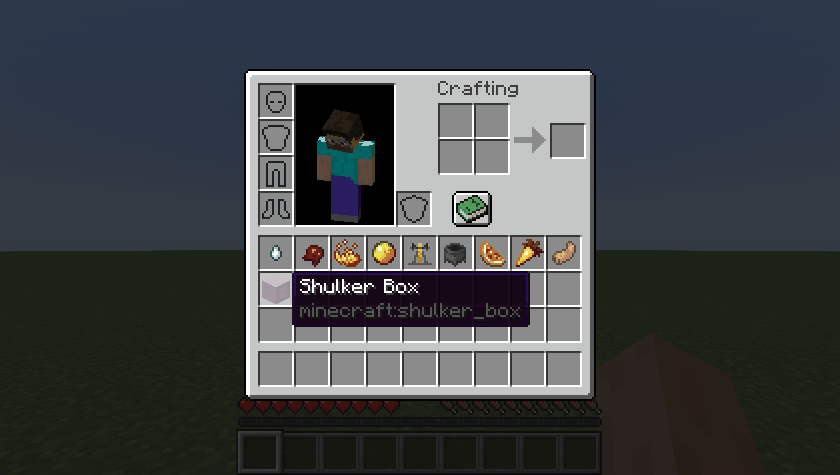
More screenshots can be seen here.
Key Binds
Key binds can be configured just like vanilla ones:
- Go to
Options... - Select
Controls... - Then choose
Key Binds... - Scroll down to the
Packed Inventorysection
Available key binds:
Interact with an item- interacts with the selected item (the one located in the active hotbar slot, if the inventory screen is not open; otherwise, the one the mouse is hovering over), i.e., either opens an edit screen for it, or tries to suck item(s) into or out of it, or drops its contents into the world (kby default)Invert tooltip visibility (hold)- inverts tooltip visibility while pressed (Left Shiftby default)Invert tooltip compact mode (hold)- inverts tooltip compact mode while pressed (cby default)
It is ok for these key binds to interfere with others, because they are applied when your inventory screen is opened, where other key binds do not work.
Config
If you have Cloth Config installed, you can customize the behavior of the mod. A config is usually located at ./config/packed-inventory.json.
tooltip.enable- indicates whether a tooltip should be enabled by default or not (client,trueby default)tooltip.compact- indicates whether tooltip compact mode should be enabled by default or not (client,falseby default)tooltip.showWhenEmpty- indicates whether a tooltip should be shown when its content is empty or not (client,falseby default)tooltip.rows- specifies the number of rows used to display tooltip content (client,-1by default)tooltip.columns- specifies the number of columns used to display tooltip content (client,-1by default)tooltip.usePredefinedColor- indicates whether a tooltip should use item color or not (client,falseby default)tooltip.color- specifies default tooltip color in caseusePredefinedColoris set tofalse, or item color cannot be automatically determined (client,falseby default)tooltip.syncInterval- determines how often synchronization should occur (client,5000by default)tooltip.size- specifies size of a tooltip (mostly used by thefilled_maptooltip) (client,128by default)validation.enable- indicates whether an action associated with this validation rule should be allowed at all or not (server,trueby default)validation.suppressValidationInCreative- indicates whether validation should be suppressed for creative players (server,trueby default)validation.requiresPlayerOnGround- indicates whether a player should be on the ground in order to proceed (server,trueby default)validation.requiresSilkTouch- indicates whether a player should have a tool enchanted with silk touch enchantment in order to proceed (server,trueby default)
You can edit any of these values directly in the config file or via ModMenu.
Installation
Requirements:
- Minecraft 1.17.x, 1.18.x, 1.19.x
- Fabric Loader >=0.11.3
You can download the mod from:
- GitHub Releases
- Modrinth
- CurseForge
- GitHub Actions (these builds may be unstable, but they represent the actual state of the development)