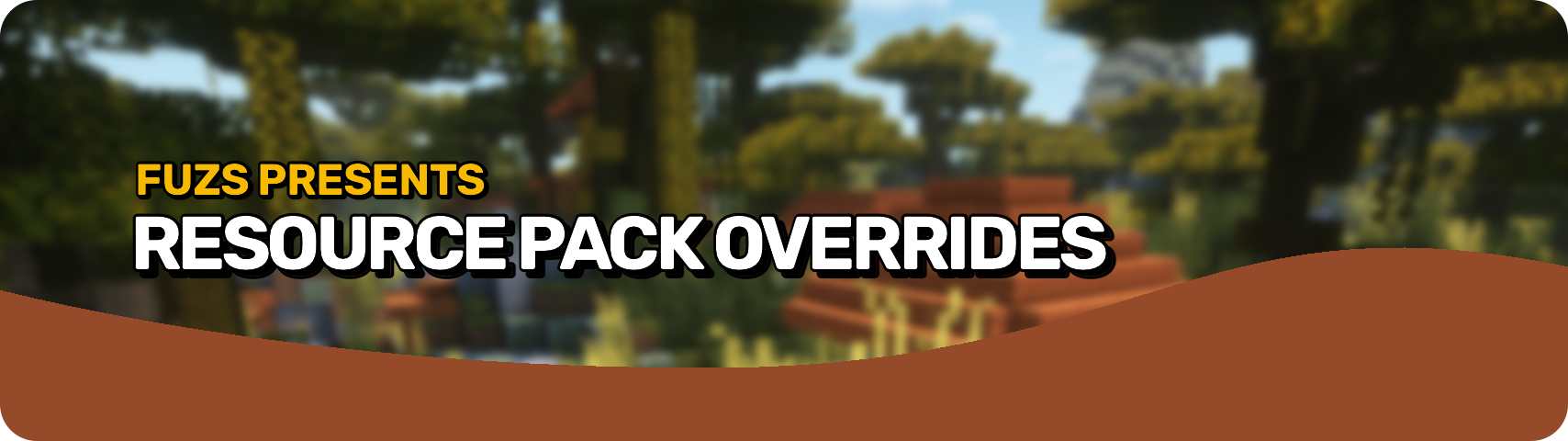A Minecraft mod. Downloads can be found on CurseForge and Modrinth.
Resource Pack Overrides exists to help mod pack makers with managing pre-installed resource packs. It is not intended to be used with data packs, effectively making it a client-only mod.
Resource Pack Overrides is configured via a single config file located at .minecraft/config/resourcepackoverrides.json.
THE FILE DOES NOT GENERATE WHEN ABSENT ON OLDER VERSIONS. YOU DO HAVE TO CREATE IT MANUALLY.
The config can be reloaded in game when on the resource pack selection screen by holding down the R key.
Resource Pack Overrides has two main features which can be managed in the mentioned file:
- Defining a default list and order of resource packs.
- Overriding certain resource pack display attributes for the resource pack selection list.
Resource packs are referenced via their internal id. Ids for common built-in packs are:
vanillafor Minecraft's default resourcesmod_resourcesfor the Mod Resources pack on NeoForge / Forgefabricfor the Fabric Mods pack on Fabric (formerlyFabric Mods)serverfor a downloaded resource pack provided by a server while logged inworldfor a resource pack bundled with the currently played single-player worldprogrammer_artfor the built-in Programmer Art pack (formerlyprogramer_artwith just a single "m" letter)high_contrastfor the built-in High Contrast pack
Ids for external packs (packs loaded from .minecraft/resourcepacks) follow the following format: file/FILE_NAME. Note that the file extension is included. So, e.g. a pack put at .minecraft/resourcepacks/my_awesome_pack.zip has the id file/my_awesome_pack.zip.
It is not allowed to use the § character as part of a resource pack id. If one of your pack includes it, make sure the character is replaced with \u00A7 when referencing the pack in the config file. This means a pack such as .minecraft/resourcepacks/§b§lmy_awesome_pack§r.zip must be referenced as file/\u00A7b\u00A7lmy_awesome_pack\u00A7r.zip.
Additionally, the id of the currently hovered resource pack in the pack selection screen is shown as a tooltip when debug mode is enabled, which is done by holding the D key.
Furthermore, the id of the currently hovered resource pack can be copied to the clipboard by holding the C key.
Debug keys exist to help setting up your mod packs resourcepackoverrides.json config file. They are only active on the resource pack selection screen and need to be held down to activate (pop-ups will appear).
- Hold
Rto reload the config - Hold
Dto toggle showing internal pack ids for the hovered resource pack entry - Hold
Cto copy the hovered resource pack id to the clipboard - Hold
Tto restore selected resource packs as specified indefault_packs
This happens for a new install when options.txt is still absent/blank, or after resource pack loading has failed and resets to a bare-bones state.
This is not the same as shipping a pre-configured list in options.txt. The list in there will be overridden and reset to vanilla whenever resource pack loading fails, this new method makes sure even then the mod pack defined resource packs stay intact and only additional resource packs enabled by the user are disabled.
The default resource pack list is included in the config file as a JSON array labelled as default_packs. Example:
"default_packs": [
"file/my_awesome_pack.zip",
"file/my_other_awesome_pack.zip"
]The list is applied in reverse! This means one resource pack placed above another will appear below that other pack in the resource pack selection screen.
Only external resource packs from .minecraft/resourcepacks must be included in the list, built-in resource packs like vanilla and modresources (NeoForge / Forge) / fabric (Fabric, formerly Fabric Mods) are always enabled. They can still be included in the list though for ordering purposes using their respective ids (which do not begin with file/ since they are internal).
It is important to note, that when including built-in resources in the list to be able to define an order, those resources must always be placed above vanilla assets to allow for mods to override those.
The list defined in default_packs can be manually applied by holding the T key in the resource pack selection screen.
As it's possible when resource pack reloading fails that the issue lies within the resource packs enabled by default, there is a maximum number of times applying the default resource packs list will be attempted when recovering from a failed resource pack loading attempt. By default, this is set to 5 times and can be configured by setting the value failed_reloads_per_session. Example:
"failed_reloads_per_session": 5Display attribute overrides are configurable in two ways: One possibility is the default_overrides block that applies to all resource packs. Example:
"default_overrides": {
"force_compatible": true
}A more specific way is the pack_overrides section where overrides are configured per individual pack taking precedence over the default block. Example:
"pack_overrides": {
"file/my_awesome_pack.zip": {
"hidden": true
}
}All overrides are optional and therefore must not be defined for every pack. If absent, the original value from the underlying pack will be used. All possible overrides include:
| Attribute | Description | Allowed Values |
|---|---|---|
title |
The title component of the resource pack as shown on the pack selection screen. | Any Component String |
description |
The descriptions component of the resource pack as shown on the pack selection screen. | Any Component String |
default_position |
End of the resource pack list where this pack will be added to, like when enabling the pack in the pack selection screen or when the pack is enabled automatically in the background like server and world packs. |
TOP, BOTTOM |
force_compatible |
Guarantees compatibility with the current Minecraft version, no longer shows a warning when an incompatible pack is selected. Pack adapters for legacy pack formats are still applied when selected. | true |
fixed_position |
The pack has a fixed position in the list of enabled resource packs and cannot be moved up or down. | true, false |
required |
The pack is required and cannot be disabled once enabled (like the vanilla assets pack). | true |
hidden |
The pack is hidden on the resource pack screen (useful for enabled packs the user is not supposed to be able to modify in any way). | true |
To help with defining the same set of override attributes for multiple packs, the pack_overrides section supports defining and using groups. Groups are included as JSON arrays and are referenced just like other packs, but starting with $$. Example:
"pack_overrides": {
"1": [
"file/my_awesome_pack.zip",
"file/my_other_awesome_pack.zip"
],
"$$1": {
"hidden": true
}
}.minecraft/config/resourcepackoverrides.json
{
// Make sure to remove any comments when using this example as a template as the basic .json format does not support any comments
"schema_version": 2,
"failed_reloads_per_session": 5,
// These two packs will be enabled by default when "options.txt" is first created or when resource reloading fails and is reset to a bare-bones state
// Packs included here can still be manually disabled by the user, this can be prevented with overrides below though
"default_packs": [
"file/my_awesome_pack.zip",
"file/my_other_awesome_pack.zip"
],
// All packs will show as compatible with the current Minecraft version and will not display a warning when enabled
"default_overrides": {
"force_compatible": true
},
"pack_overrides": {
// The title and description are overridden for the vanilla assets pack
"vanilla": {
"title": "\"Vanilla Assets\"",
"description": "\"Resource pack from Minecraft\""
},
// The resource pack provided by the current server is added below user enabled resource packs
// Also allows for being moved up or down on the pack selection screen instead of being fixed
"server": {
"default_position": "BOTTOM",
"force_compatible": true,
"fixed_position": false
},
// A new group is defined, the id is arbitrary
"1": [
"file/my_awesome_pack.zip",
"file/my_other_awesome_pack.zip"
],
// Attributes are configured for all packs in group "1"
// Note that referencing a group id must begin with "$$"
"$$1": {
"hidden": true,
"required": true
}
}
}1: Initial release2: The identifier for groups must now begin with$$instead of$