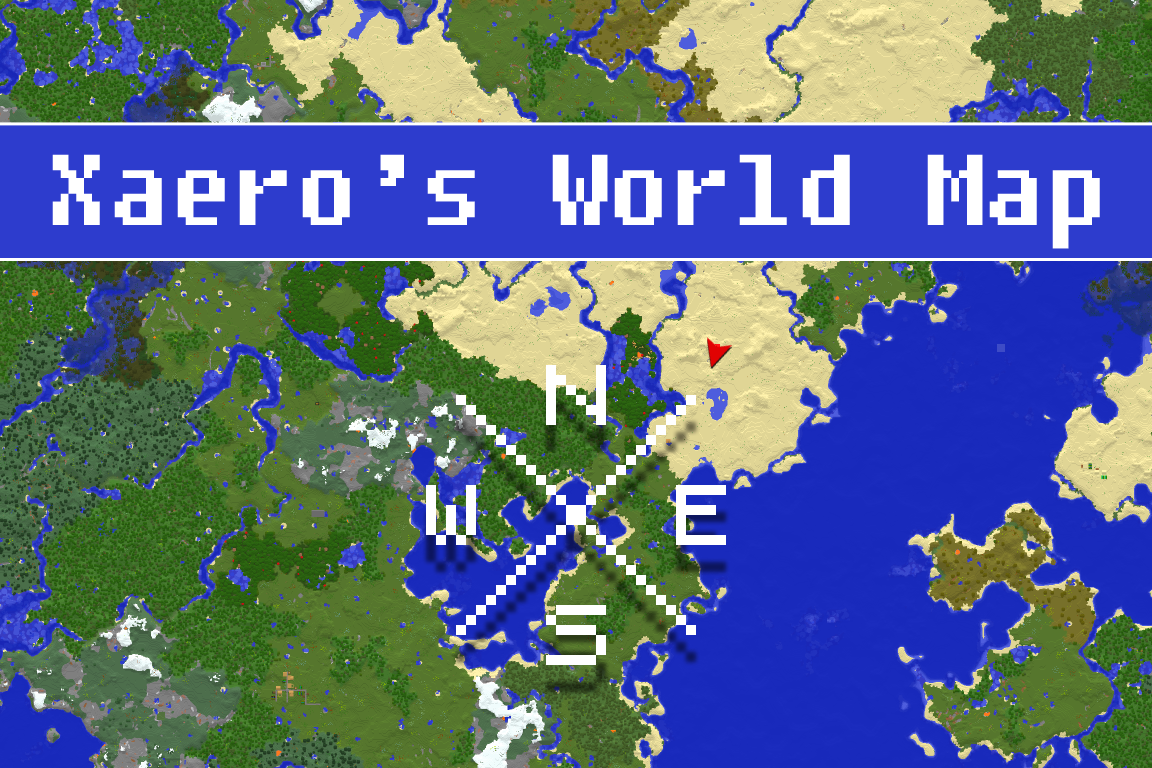
Xaero's World Map mod adds a self-writing fullscreen map to your Minecraft client. Works as a separate mod but is a lot better with Xaero's Minimap. The reason why it's available separately is to keep Xaero's Minimap as light-weight as possible. This mod is mostly client-sided. Installing it on the server side is optional for some additional features like world identification.
The mod is still in development! Please report any bugs that you encounter or otherwise they probably won't get fixed.
Make sure your world is optimized (Singleplayer - Edit - Optimize World) for the Minecraft version you're playing (repeat after every Minecraft update). It takes A LOT longer to generate singleplayer maps from unoptimized world saves.
Follow me on Twitter? twitter.com/xaero96
Support me on Patreon? patreon.com/xaero96 (in-game rewards, goals for removing ads and more)
Thank you!
Features:
- A self-writing world map (as opposed to manual paper maps). You can create multiple maps on the same server address and switch between them either manually or automatically.
- Works in Singleplayer, Multiplayer and on Realms.
- Intuitive interface. Open the map screen by pressing M. Move the map around with your mouse and zoom in/out using the mouse wheel, similar to Google Maps. All relevant controls are listed in a tooltip on the map screen and you can customize a lot of them.
- Optional automatic multiple world detection on servers.
- Displays chunk claims and ally players from the Open Parties and Claims mod. Lets you claim or forceload chunks directly from the map.
- Resource pack support. Changing the resource packs causes the whole world map to regenerate.
- Cave dimensions support (for example the Nether).
- Optional vanilla maps mode, which makes the world map look like the vanilla paper maps.
- Terrain shading customization.
- "Footsteps" that show you your most recent path taken.
- Settings that can help improve the performance of the mod when necessary. Although in most cases the mod should perform great by default.
- Xaero's Minimap integration. The minimap mod will display chunks provided by the world map. The world map mod will display waypoints from the Xaero's Minimap mod. Also works with the Better PVP mod. You can create, edit and teleport to the waypoints without leaving the map interface.
- Potion effects to control the usage of the world map for the players on your server/map. The following potion effects exist as of writing this: xaeroworldmap:no_world_map. The effects are of the neutral type by default, but you can also specify a harmful type by appending _harmful to the end of the effect ID, for example xaeroworldmap:no_world_map_harmful.
- Since version 1.14.0 of the mod, you can open an on-map waypoint menu by clicking the icon in the bottom right corner of the map screen. In the waypoint menu, you can see a list of all your map waypoints from the rendered sets, interact with them with the mouse cursor, filter them by name in a text field. The menu also lets you toggle the visibility of disabled waypoints, toggle rendering all sets and change the current waypoint set. Hovering over the waypoints in the menu also acts as hovering over them on the map: they are highlighted on the map and you can use the right-click or hover controls to interact with them.
- An option to export a map as a PNG image file. The mod tries to export the whole map, so it might not work, if the map is millions of blocks in length. I'm planning to give more options for exporting the map in the future!
- Option to limit your map access by binding it to an item required in your hotbar or to be equipped. For example, add mapItemId:minecraft:compass anywhere in the config file to bind it to the compass item. This way the map will not work unless you have the compass in your hotbar or equipped.
Download from my site | Forum thread | Get Xaero's Minimap
How to install the Fabric version:
- Download and install the Fabric Loader.
- Download Fabric API and put it in the "mods" folder in the Minecraft game directory.
- Download the Fabric version of the map mod for your Minecraft version and put it in the mods folder.
- Start the Fabric game "installation" using the Minecraft launcher.
Multiple worlds on the same server address/IP are using and writing to the same map?
This mod lets you have multiple maps on the same server address. You can freely switch between maps and create new ones at any time. Map overwriting can be prevented by choosing the right "Map Selection" mode for the type of server that you are playing on. Map selection is done in a special menu by clicking the bottom left icon on the world map screen (if the menu isn't open by default). In the menu you can switch between Manual, World Spawn and Single modes and select/create maps by using the top-center dropdown menu. If you hover over the Map Selection option, you can read everything you need to know about each map selection mode, including Server mode. World Spawn mode is the equivalent of what was used by the world map pre 1.6. So you don't have to downgrade the mod to still use it. Server mode is the best option for most cases because the server automatically controls your map selection based on server-side level IDs. It requires the mod to be installed on the server side. If changing the map selection mode switches your map to an empty one, you can always rebind the map that you want to be used by selecting it from the dropdown menu and confirming.
Why does the world map ask for confirmation?
A single server address can have multiple overworlds, nethers etc. It can be due to multiple sub-servers or just multiple world saves, for example a "Lobby" world and a "Game" world. Different worlds don't have any unique identifiers on the client side, which makes it impossible to reliably differentiate between them. Because of this, the world map mod lets you have multiple world maps for each dimension on the same server address. In older mod versions, by default, map selection is Manual, which means that you are asked to confirm which map to use every time you switch dimensions/worlds/sub-servers. You can also choose one of the 2 automatic modes. Map selection is done in a special menu by clicking the bottom left icon on the world map screen (if the menu isn't open by default). In the menu you can switch between Manual, World Spawn and Single modes and select/create maps by using the top-center dropdown menu. If you hover over the Map Selection option, you can read everything you need to know about each map selection mode, including Server mode. World Spawn mode is the equivalent of what was used by the world map pre 1.6. So you don't have to downgrade the mod to still use it. Server mode is the best option for most cases because the server automatically controls your map selection based on server-side level IDs. It requires the mod to be installed on the server side. If changing the map selection mode switches your map to an empty one, you can always rebind the map that you want to be used by selecting it from the dropdown menu and confirming.
Can't see your waypoints on a server after installation?
Your currently confirmed map affects which waypoints sub-world in the minimap mod is considered automatic. This allows each created map to have separate waypoints data. At any point in time, you can select and view any non-automatic waypoints sub-world by going to the waypoints menu (press U) and selecting it from top-right dropdown menu. You can make any sub-world automatic for your currently confirmed map by selecting Options -> Make Sub-World Auto.
Your world map has "reset" for a specific server?
Do not panic. It's almost certainly not actually deleted. Old world map versions use a world spawn-based system to separate a server into multiple maps. This system often breaks because of servers adding custom functionality to the vanilla compass item by sending fake world spawn coordinates to your game client. Make sure you update the mod to the latest version. There are now multiple map selection modes you can choose between, Manual being the default one. You can now view any world map you have on the current server address. Click the bottom left icon on the world map to open the map selection menu, if it's not open by default. The top center dropdown menu allows you to select existing or create new world maps. You can hover over the map selection mode setting (bottom left) to read about how each mode works. Server mode is the best option for most cases because the server controls your map selection based on server-side level IDs. It requires the mod to be installed on the server side. Manual mode is the safest alternative and should work on every other server. There are also 2 additional automatic map selection modes when Server mode isn't an option. Read more about them in the tooltip of the setting.
Old map is not in the map menu? This can mean 2 things: the server address has changed or the dimension IDs have changed.
Let's start with the dimension ID change. Each dimension on the server has a separate directory in the game directory -> XaeroWorldMap directory. Please backup the XaeroWorldMap directory before you begin doing anything with it. In older mod versions, the dimension directory name contains the server address and the dimension key, for example XaeroWorldMap/Multiplayer_127.0.0.1_DIM1. In newer versions the dimension directory is a sub-directory, so something like XaeroWorldMap/Multiplayer_127.0.0.1/DIM1. For compatibility reasons, default overworld, nether and the end dimensions are named null, DIM-1 and DIM1. Other dimensions should have their name be based on the original dimension ID, for example Multiplayer_127.0.0.1/minecraft$overworld_creative. In 1.16+, you can see your current dimension ID on the F3 screen ingame to figure out which directory is meant for which dimension (for example "minecraft:overworld"). Please exit to the game title screen or close the game before editing files/directories.
Each dimension directory contains sub-directories, one for each map that you have in the dimension (for example mw$default or mw-4,0,-4) as well as a file named dimension_config.txt that contains the actual display names of the maps. You can use the file to help you find a specific map directory that you want. Moving/copying a map directory between dimension directories should move/copy it between dimensions. You can give it a name later ingame. The most common case would be something like moving a map from /null to /minecraft$overworld_survival. It is needed when a 1.16+ server starts using a unique dimension ID for each sub-world.
For server address changes, you would first have to remove all directories inside game directory -> XaeroWorldMap that contain the new server address. There is usually only 1 such directory if you are using the latest mod version. Please backup the whole XaeroWorldMap directory before you do that. Also, exit the game at least to the title screen. Then you would have to rename each old server address directory (in XaeroWorldMap) to the new address, replacing ONLY the address part.
Message me or leave a comment if you have questions!
Here's the old explanation if you can't update the mod to 1.6.1 or newer:
Do not panic. It's almost certainly not actually deleted (this has never happened as far as I know). It's likely caused by a server plugin changing the behavior of the vanilla compass item and interfering with the mod's "multiworld" detection. In most such cases the compass item points to your bed instead of the global spawn point. Sleeping in the right bed again should bring everything back for you if sleeping in another one was the cause of the map "resetting".
If the map "reset" because of a new plugin being added (and if removing it is not an option for you), then here's how you can restore your map (and hope the plugin doesn't do it again):
Make sure Minecraft is NOT RUNNING.
1. Go to the game directory
2. Go to the XaeroWorldMap directory
3. Find directories that represent the dimensions you have visited on the server. These directories contain the address of the server in their name. The one that ends with _null is the overworld, _dim-1 is Nether etc.
4. Open the overworld directory (_null).
5. You should see multiple directories that start with mw.
6. Find the one that is the biggest in file size. Copy the name of it somewhere so you don't lose it.
7. Now find the newest mw directory (likely the emptiest or just check the creation date). Move this directory somewhere else. Don't delete it just yet.
8. Rename the directory from step 6 to the name of the backed up directory from step 7.
9. Open Minecraft and test if the overworld world map is back.
10. If it's not, exit Minecraft and restore the old name of the directory that you have renamed + restore the backed up folder. Reread all the steps to make sure you're doing everything right.
If overworld is now fixed, proceed to step 11.
11. Rename and backup the directories with the same names as overworld for every other dimension that you'd like to restore.
Contact me if you have questions!
The world map is restored but the waypoints are still not?
Please read the "Your waypoints are no longer shown for a specific server?" section on the minimap description page. It should cover most cases. Contact me, if it doesn't help.
You are allowed to make videos using this mod.
Using it in your modpacks is allowed with the following conditions:
- Only monetization of the modpack through CurseForge is allowed (which includes sponsored links/banners in your modpack description), unless I have given you written permission to monetize it elsewhere. Feel free to private message me about it. I'm more likely to give you permission than not.
- If the modpack is distributed outside of CurseForge, then you must credit me by providing an easily accessible link to one of my official pages for the mod, to the users outside of CurseForge.
- The name and/or description of the modpack must not be easily confused with the names/descriptions of my mods.
- If I have given you written permission to monetize the modpack outside of CurseForge, then, if I request you to, you must remove monetization outside of CurseForge.
