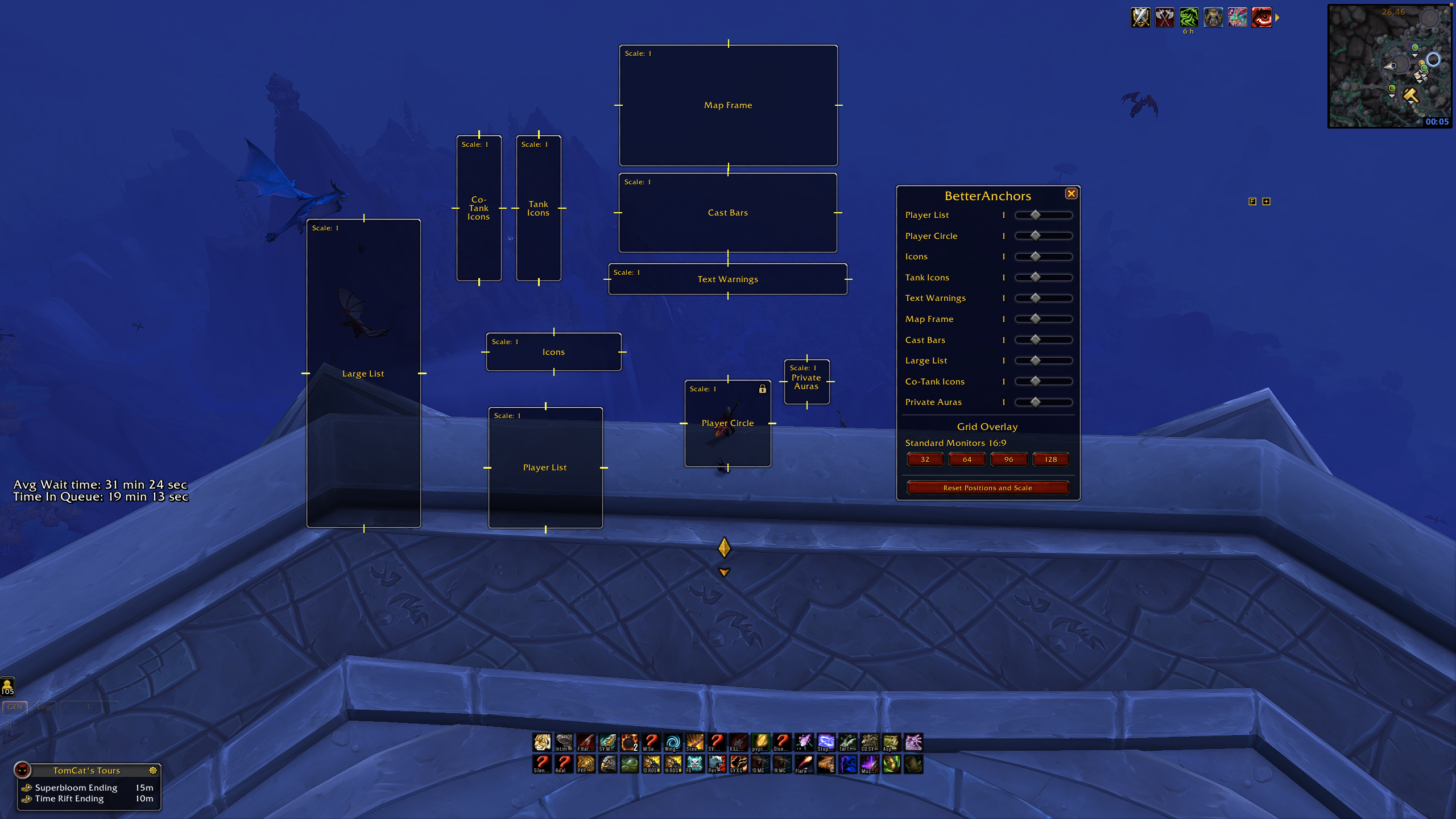BetterAnchors Provides a better way to anchor Weakauras!
-
Version 1.1.0
New Interface layout ready to support custom opacity of weakauras. Version Checker.
-
Version 1.2.0
Opacity feature implemented for WeakAuras.
-
Version 2.0.0
Support for Liquid and Northern Sky Anchors.
With BetterAnchors, you can:
- Intuitive and Flexible: BetterAnchors allows you to anchor Weakauras in a more intuitive and flexible way, making it easier to customize your UI.
- Precise Positioning: With the grid overlay feature, you can position your anchors with precision, ensuring your UI elements are exactly where you want them.
- Scale Adjustment: The ability to set the scale of your anchors using a slider gives you more control over the size of your UI elements.
- Monitor Support: Whether you're using a standard or ultrawide monitor, BetterAnchors has got you covered.
- Easy Reset: If you ever need to start over, you can reset all anchor positions and scales to their default state with just a click.
- Visibility Control: The addon's minimap icon can be easily toggled on and off, allowing you to keep your minimap clutter-free.
/baor/betteranchors: Opens the BetterAnchors options menu./ba reset: Resets all anchor positions and scales to their default state./ba minimap: Toggles the minimap icon on and off./ba help: Shows a list of ingame commands/ba versionor/ba ver: Shows the current version of BetterAnchors
- Player Circle: The player circle is where circle auras are anchored.(usually debuffs that require you to spread out)
- Player List: The player list is for auras that require you to know your team mates debuffs (think of seed stacks on Fyrak)
- Icons: The Icons frame are for debuffs and buff that you get during an encounter.
- Text Warnings: Countdowns and player warnings are anchored here.
- Map Frame: The map frame anchors things like neltharian's map and smolderons map.
- Cast Bars: Anchors important casts during the encounter.
- Large List: The large list is primarly used for the larger raid leader lists.
- Private Auras: The private auras frame is for auras that are only visible to you.
- Tank ICons: Shows your tank debuffs and buffs.
- Co-Tank Icons: Shows your co-tanks debuffs and buffs.
- Interrupt Bar: Interrupt Reminders from the ERT note
Follow these steps to anchor your own WeakAuras to the addon frames:
-
Open the BetterAnchors options. You can do this by typing
/bain the chat or by clicking the BetterAnchors icon on your minimap. -
Navigate to your WeakAuras (WA) settings. You can do this by typing
/wain the chat. -
In the WA settings, find the aura you want to anchor to a BetterAnchors frame. Click on it to open its settings.
-
Navigate to the "Display" tab of the aura settings.
-
Scroll down to the "Position Settings" section.
-
In the "Anchor To" dropdown menu, select "Select Frame".
-
A text box will appear below the dropdown menu. In this box, type the name of the BetterAnchors frame you want to anchor your aura to. The frame names are case-sensitive and must be spelled exactly as they are in the BetterAnchors documentation.
-
Click "Okay" to save your changes. Your aura should now be anchored to the selected BetterAnchors frame.
Remember, you can always reset all anchor positions and scales to their default state by typing /ba reset in the chat.