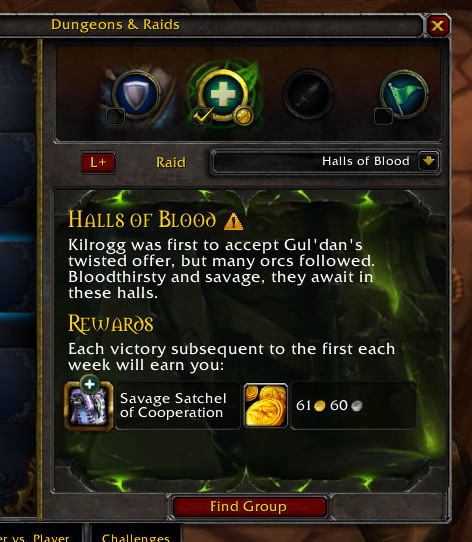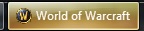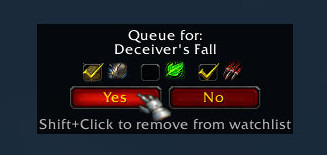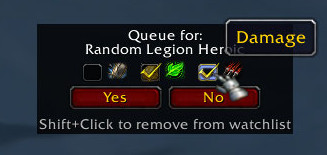LookingForSatchels (LFS) lets you select which dungeons you want to do, and tells you when the Call to Arms buff for one of these dungeons is active.
I installed the addon. What now?
-
Set your role(s) to scan
Type
/lfs roles x x x(wherexis either0or1) to define if you want to scan for Tank, Heal and/or Damage (in that order)./lfs roles 0 1 0for example will scan for Heal only./lfs roles 1 0 1will scan for Tank and Damage, but not for Heal. -
Select dungeons
Open the Dungeon Finder window, select the dungeon(s) you want to scan, and press the L+ button for each dungeon to add them to your watch list. When the Raidfinder window is open, you can SHIFT-Click the L+ button to add all Raidfinder wings to the watch list.
-
Select role(s) to queue
In any Dungeon Finder window select the role(s) you want to queue for. These are not the roles being scanned! You can scan for Tank only, but queue for Tank/Damage.
-
Done
Sit back and wait for the addon to find a satchel. For more options, like what the "L" in the center of the screen is for, how you can move/hide/interact with it and more, read below!
Click the L+ button to add a dungeon to your watch list; click again to remove it. (Shift-Click to add all Raidfinder wings to your watch list, Ctrl-Click to remove all Raidfinder wings from the list)
Whenever you have a dungeon selected LFS will tell you when the Call to Arms buff is active, so you can get the most out of random queuing. The addon will throw a Raid Warning, write a line to chat, flash the Windows Taskbar, and play a sound.
Ingame you have the option to show a one-click-queue popup which lets you queue for a dungeon without needing to click through the Blizzard UI to find the right dungeon. It also shows which roles will get the bonus reward, so you won't accidentally do dungeons without getting a satchel at the end.
You can also select the roles you want to queue with from the popup.
-
/lfsfor command options. -
/lfs roles ‹tank› ‹heal› ‹damage›Replace the roles with0s and1s,1meaning the addon will search for that role.Example:
/lfs roles 1 0 1will tell you when you get a special reward for tanking or dealing damage, but will ignore rewards for healers. -
/lfs moveto move the search indicator around. Red: No dungeon selected. Yellow: Searching. Green: Satchel found. Grey: Scanning paused. -
/lfs hideif you want to hide the indicator (/lfs showto show it again). -
To change the sound file enter
/lfs sound, followed by the sound id:/lfs sound 120This will change the sound to
120, the default coin sound. See this link for available sound files (shown as "soundKitID"). -
/lfs togglescanor shift+click on the search indicator: quickly toggle scanning on/off -
/lfs firsttoggle whether require first-run (valor) reward, to ignore a satchel when you already completed that dungeon/raid finder wing this day/week.
The "L" in the center of the screen is a status indicator and shows what the addon is doing at the moment.
-
Red color: No dungeon selected. Yellow color: Searching. Green color: Satchel found. Grey color: Scanning paused.
-
Shift+Left-Click: toggle scanning
-
Control+Left-Click: clear watch list
-
Right-Click: Rescan all instances. Useful if you dismissed a popup window by accident.
Go ahead, tab out of the game, watch your favourite YouTube video and get back when it's time to grab the monies!
Future plans:
integrate the indicator functionality into a Minimap button, separate roles per dungeon (e.g. search for Tank-satchel in Random Heroic Dungeon and Heal-satchel in RaidFinder),