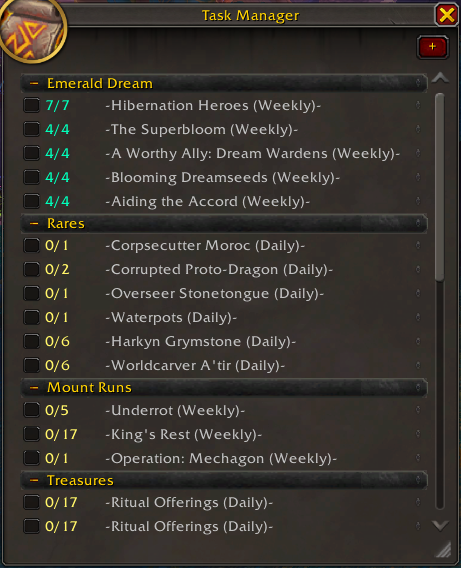Task Manager automatically tracks daily and weekly quests across all your alts. You choose what to track, and Task Manager will show you a list with a summary of characters that have completed each.
Getting started:
- Open the main window by clicking Task Manager in the addon compartment (top-right of the minimap, see screenshot below). You can also use the command /tm show
- Use the + button to add a quest you want to track. You can rename it and assign a category if you'd like.
- NEW: You can also choose a boss kill to track. Currently you can only pick a boss from your recent raid/dungeon lockouts.
- After adding new task(s), you will need to login to all your alts for their status to be updated.
On the main window:
- The checkbox will show whether the current character has completed that task.
- The numbers next to it will show how many alts have completed that task (not counting ignored characters).
- To edit or remove a task, right-click on it to get an options menu.
- Click the task title to see a list of characters and completion status.
Advanced Tips:
- You can use the QuestID of hidden tracking quests, such as rares or treasures. The addon AllTheThings can help find these QuestIDs in its tooltips.
- You can ignore characters by right-clicking their name to get an options menu. You can also shift-click their name as a shortcut.
- You can re-order your tasks by using the drag-and-drop icon on the right side.
To open the Task Manager:
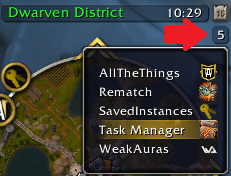
The main window: