Totes Emotes aims to put your favorite emotes just two or three keystrokes (or mouse clicks) away.
All existing emotes are organized into categories and presented in a new (movable and resizable) menu window. Navigate the menu with clicks of the mouse, arrow keys, or by pressing a row's number.
Search speedily for any emote! While the menu is open, anything you type will act as a filter and shrink the menu of emotes to just those that match.
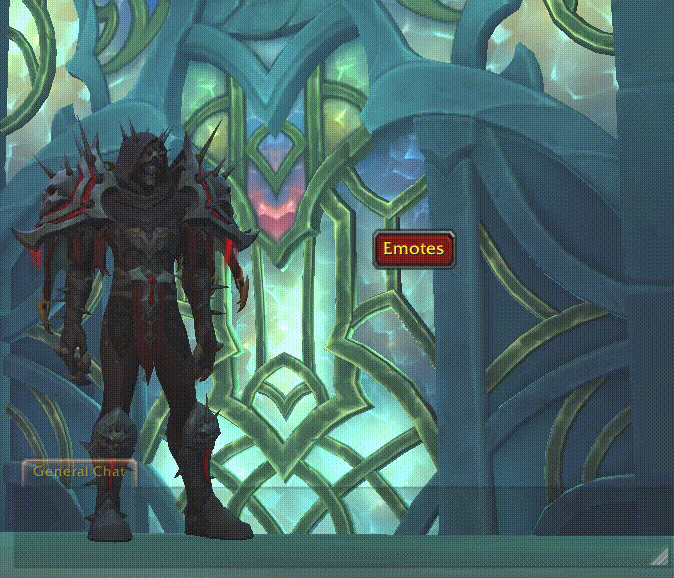
FAQ
**Q:** How do I access Totes Emotes?
**A:** Any of the following will display the Emote Menu:
- Left-Click the red "Emotes" button this addon puts on your screen (can be turned off in the configuration screen)
- Left-Click "TotesEmotes" in the Addon Compartment (the new menu Blizzard added in Dragonflight to the upper right corner of the minimap).
- Type `/totes open`
- Create a keybind in the Blizzard config screens
**Q:** How do I access the Totes Emotes Configuration Screen?
**A:** Any of the following will display the config screen:
- Right-Click any of the above.
- Right-Click the icon in the upper-left corner of the TotesEmotes window.
- Type `/totes config`
**Q:** How do I close the menu?
**A:** Press Escape, shift-enter, delete, or click the "Emotes" button
**Q:** How do I clear the search term?
**A:** Press shift-delete click the X button in the search field.
Tips & Tricks:
Keybind - the menu can be toggled via keybind (I use shift-enter). The keybind can be set in Totes Emotes config screen and also standard "AddoOns" sections of the WoW keybinds config menu.
Quick Keys - While the emote menu is visible you can navigate and trigger emotes via key presses: Each line in the menu is numbered and the number keys trigger the corresponding emote or open that category. The up & down arrows select a line. Enter triggers the selection. The Delete key exits a category and goes to the parent menu, or if already on the parent, it will close thes window entirely.