Music Box Forge - 1.20.1
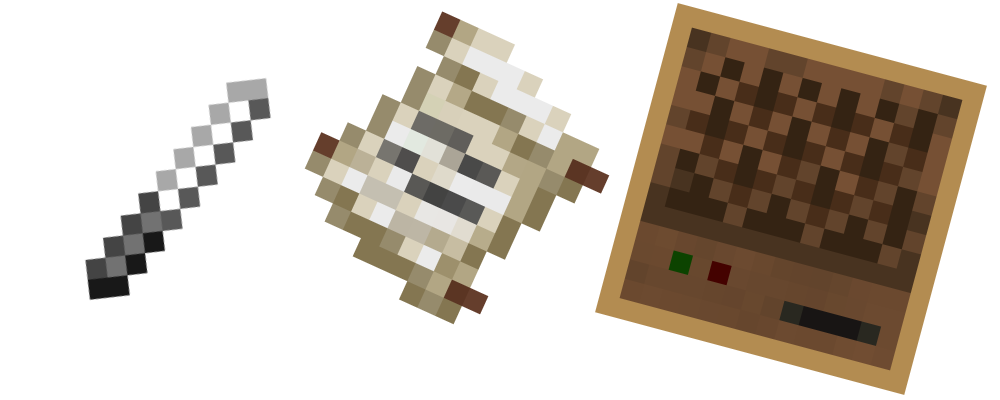
Punch songs on the Note Grid and play it with the Music Box!
Preview
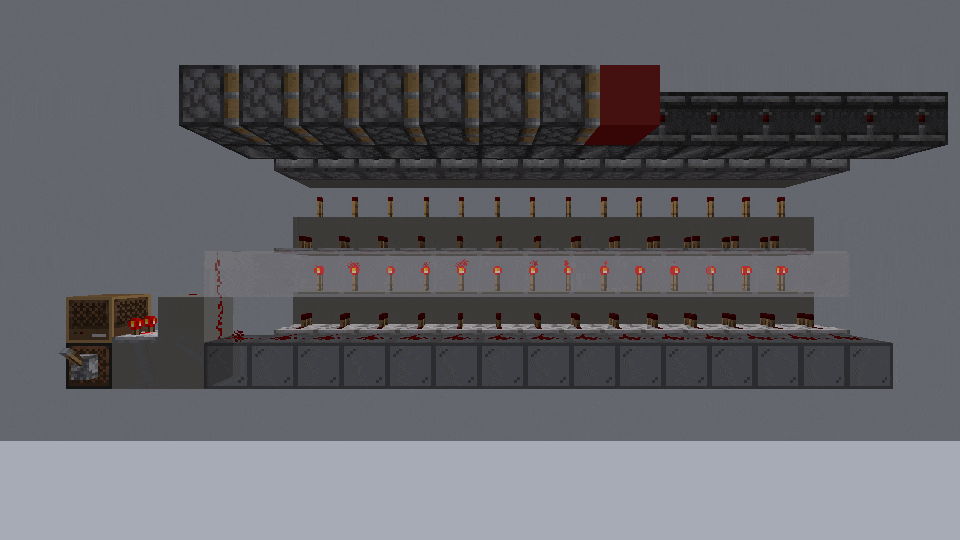
With Redstone Comparator it can be used in automation
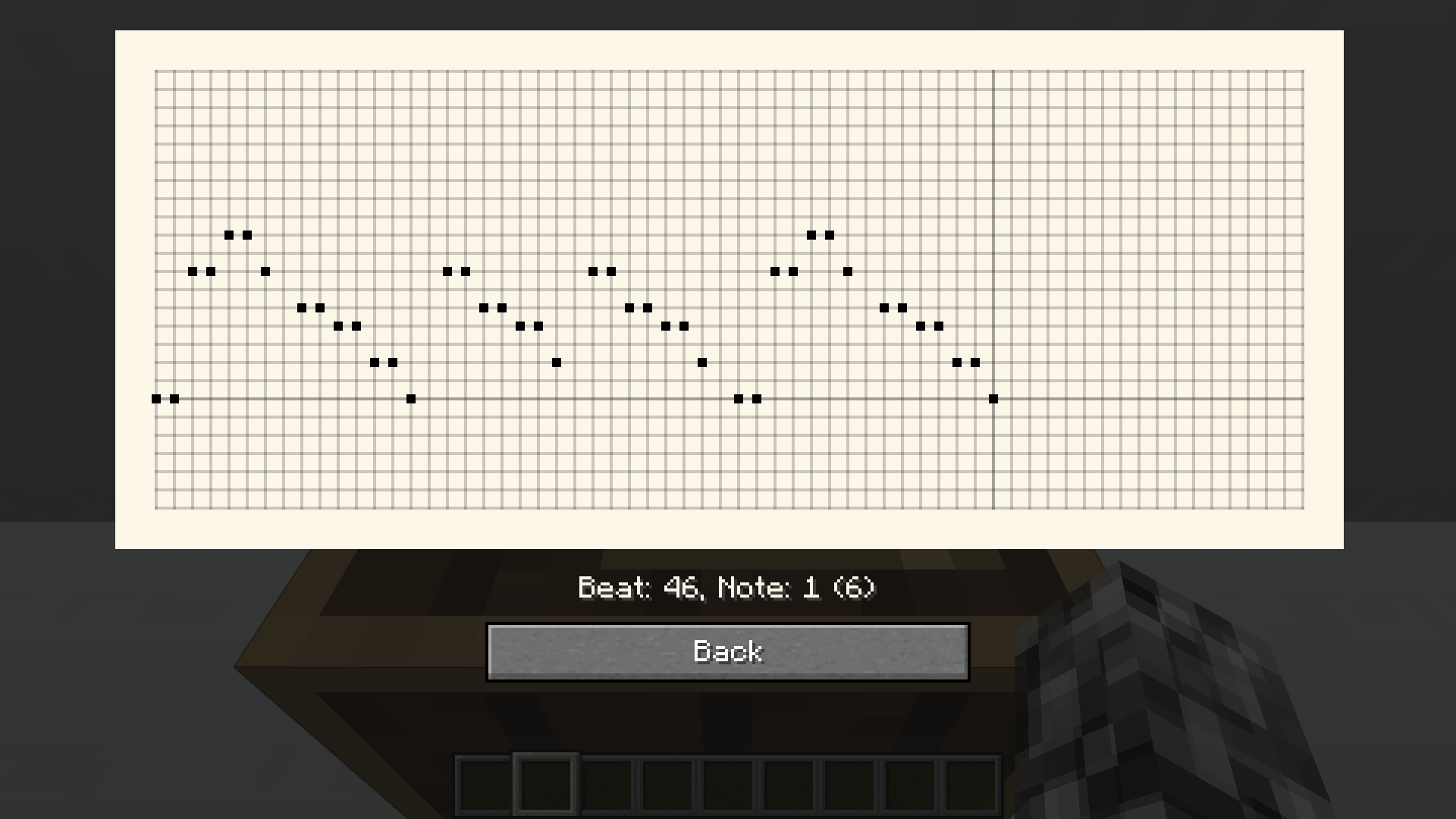
Punch the Note Grid
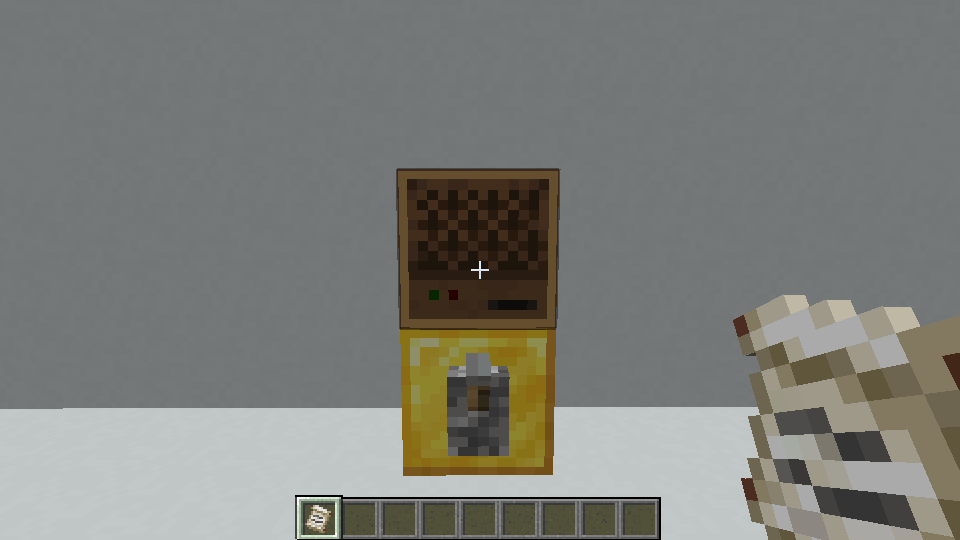
Load and play
Content My English is not so good, hope you can get what I mean.
- Music Box
- Determines the instrument of the Music Box based on the blocks underneath it:
- Similar to the note block, and can be used together with other mod which add other instruments (e.g. Instrument ++).
- When the block is a Sound Box, it will play according to the Sound Box's sound.
- Use Awl to adjust the speed of the Music Box:
- The unit is tick/beat (1 tick is about 0.05 s).
- Speed range: [2, 20].
- The default speed is 10 ticks/beat.
- When no Note Grid is loaded:
- Hold Note Grid for use to load it.
- Also can use hopper to load it.
- When Loaded with Note Grid:
- Press Shift and use with empty hand to take out the Note Grid.
- Attact or use the Music Box to play a beat.
- When you input the redstone signal, it will play at the set speed:
- With note particles if there is no block above it and the instrument which is setted by the Sound Box is not empty.
- Redstone comparator outputs a redstone signal of intensity 1 to 15:
- Intensity 1: not yet played or no notes on this beat.
- Intensity n (1<n<15): the number of the lowest note of the beat (from zero) is equal to n - 2.
- Intensity 15: the lowest note of the beat has an ordinal number (from zero) equal to or greater than 13.
- When the Note Grid is finished playing:
- If there is a container directly behind the Music Box, the Note Grid will put into it.
- If there is no container or it cannot be put into it, the Note Grid will be ejected forward.
- Note Grid
- Punch holes at the Perforation Table and use the holes in different locations to store your music or program.
- Format:
- Page:
- 1 page by default.
- Up to 64 pages.
- Each page has 64 fixed beats.
- Beat:
- Page:
- Can be punched in any of the 25 pitches (the range of the note block).
- Awl
- Used at the Perforation Table, consuming endurance to punch holes for Note Grid.
- Set the speed of the Music Box:
- The default stored speed is 10 ticks/beat.
- When not using at the Music Box:
- Press Shift: stored speed - 1.
- Without Shift: stored speed + 1.
- Use on Music Box to set its speed to the speed stored in the Awl.
- Press Shift and use it on the Music Box to see its current speed.
- Perforation Table
- The preview image on the right displays prompts according to different modes, and you can click on the preview image to complete a specific operation.
- The upper left column is the object of operation, which can only be inserted into the Note Grid.
- The upper right column is for the input content, which can be inserted into Note Grid or book and quill.
- The lower column is for tools, which can be used to insert Awl or Slimeball.
- The number of pages of Note Grid in the upper left column does not change except for the connection mode, and the amount of content change is determined by the content on the right side.
- Viewing Mode: Top left into the Note Grid:
- View the holes on each page of the Note Grid.
- Punching Mode: Put the Note Grid in the upper left and the Awl in the lower right:
- Select a specific page and punch holes in the Note Grid.
- Punching cannot be undone, so please check the position carefully before doing it.
- Overwrite (Copy) Mode: Top left, top right with Note Grid, bottom with Awl:
- Punch the existing holes on the upper left side as shown on the upper right side.
- Load mode: Note Grid on the top left, book and quill on the top right, Awl on the bottom:
- Punch the existing holes on the left side of the tape again according to the information on the right side of the tape.
- For the conversion rules of book and quill to Note Grid, please refer to the conversion rules below.
- Connection Mode: Upper Left, Note Grid in Upper Right, Slimeballs in Lower Right:
- Connect the upper right to the last page of the upper left.
- Sound Box
- When no Sound Shard is loaded:
- Hold Sound Shard for use to load it.
- The Music Box at the upper block of the Sound Box will be muted.
- When Loaded with Sound Shard:
- The Music Box at the upper block of the Sound Box will play according to the Sound Box's sound.
- Use to view the current Sound Box sound event.
- Sound Shard
- When no sound is stored:
- Press and hold the use key to listen the surrounding sounds, and release the use key to stored the sound event corresponding to the last sound heard.
- When sound is stored:
- Use to play the currently stored sound
- Press Shift to randomly assign a new sound to the current sound event:
- For example, "Villagers talking" is a sound event that contains a number of different sounds: hum↗, hum ↘, etc.
Conversion rule
- Each beat uses the keys in the NOTE BLOCK STUDIO to represent the notes, using "." as the end of the beat.
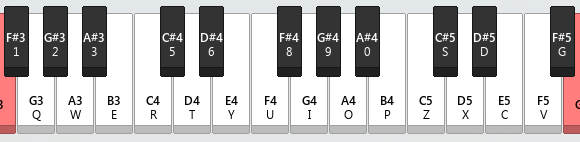
- Take "Twinkle Twinkle Little Star" as an example:
- Numbered musical notation:
1,1,5,5,6,6,5,0,4,4,3,3,2,2,1
- Book content:
r.r.i.i.o.o.i..u.u.y.y.t.t.r
- If there is polyphony, just add the corresponding key to the corresponding beat there.
NBS tool
- Use This to convert .nbs files into text that can be imported to Note Grid with a book and quill.
Note
- Note Grid save songs with nbt, which means it may be too large, causing you to be banned like the "Book Ban". But don't worry, it is hard to be oversize in your nomarl using actually.
- Music Box play songs at Server bound, so the play effect depends heavily on your network quality in your online play.
Enjoy :D