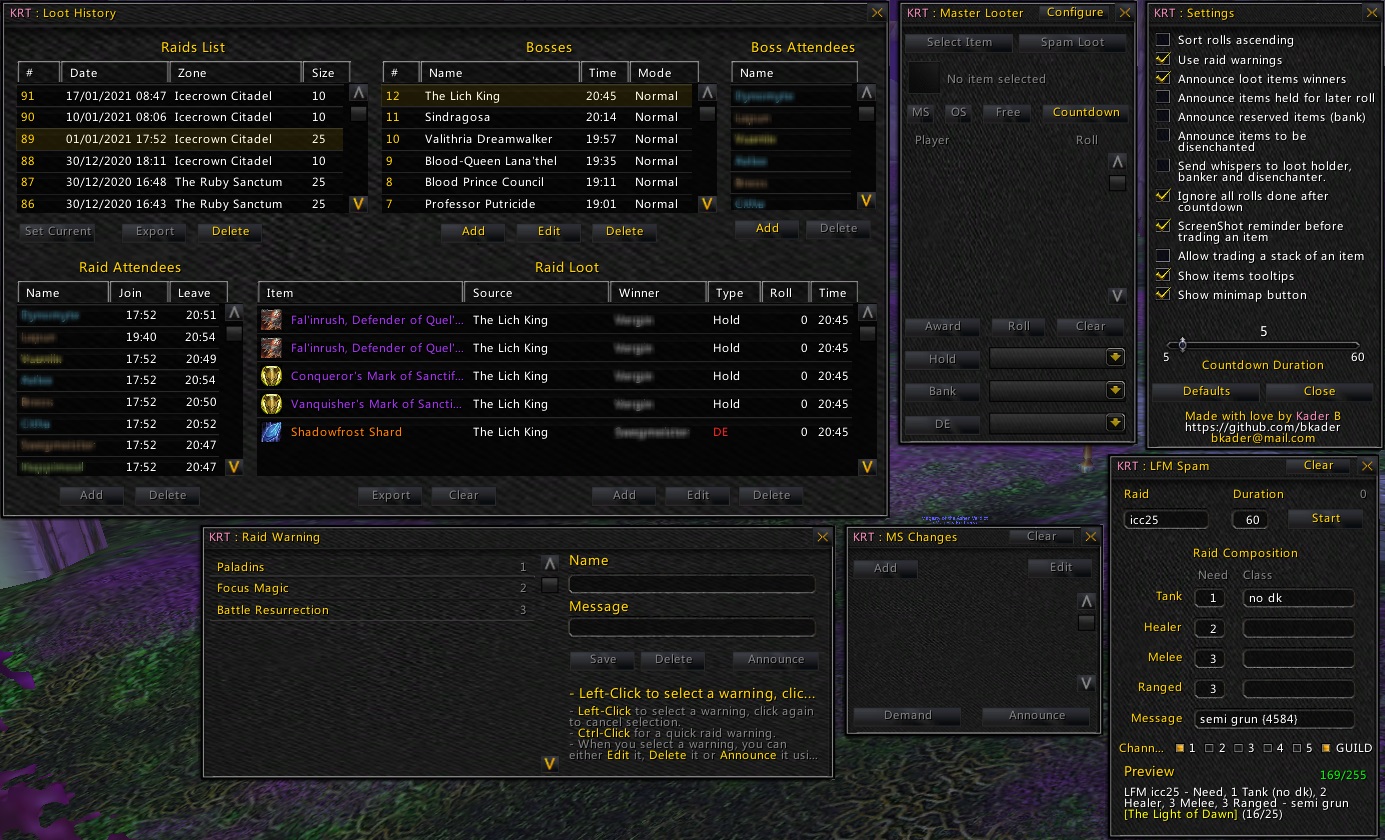AddOn Version: 0.5.6b Game Version: 3.3.5a
Copyright (C) 2018 Kader Bouyakoub
It was mainly made for raid leaders and it offers a lot of useful features to really make raid leading as easy as possible. To enumerate the features it offers, we go step by step:
If you ever got tired of spamming channels to gather the people you need! Even worst, as your group grows you will have to change the text you're sending all the time. Why bother? I have made the LFM Spammer for this purpose. Simply right click the minimap button the go for it. Or, you can use the command /btm lfm to toggle the main window.
The window explains itself in a very easy way. Just name the raid you are grouping for and enter the composition you need (Tanks, Healers, Melee and Ranged DPS). If you need to add extra info to your final message just add it to that section.
The classes boxes are used in case you need specific classes, so all you have to do is to type them there, comma-separated.
A good thing about the Message section is that it can detect achievements IDs if you type them between curly brackets. Example: {1234}.
How am I supposed to know the ID?
Don't worry, I knew you would ask! I provided the command /btn ach xxxx that you can use to find the ID. Example: /btn ach fall of the lich king ... It will then give you the ID that you can use it in your message.
After you have set everything up, all you need to add is the spam duration, select the channels you want to spam then hit Start ... Done!
Notice:
- The spammer stops if you edit any box to avoid having messed up message.
- To save what you have put into a text box you have two options: either you hit Enter or simply click elsewhere.
- The spammed message is stored across all your characters, so next time you login on another simply edit the its details.
A cool feature I have added to avoid writting during raids and having to type everthing over and over again, or worst, having to ALT+UP then edit. To access the raid warnings feature, right click the minimap button and hit Raid Warnings. Or faster, /btn rw.
Warnings are saved across your characters and you can have as many messages as you want, just make sure to give them proper names so that you remember them in the future.
Just start typing the Name (optional) and the Message (required) then hit Save. Done!
To announce a raid warning, simply select it (left-click) then hit Announce. Or faster, Ctrl+Click it. Or even faster (possibility to use macro), if you know its ID, do /btn rw ID and that's it.
You can delete a message by selecting it and hit Delete or edit it if you click the Edit button.
This is one of the coolest features this addOn provides. Sometimes you get lost on who's wanted to roll for what, it's no longer the case. All you have to do now is to Configure MS Changes, enter the player's name and what he/she is rolling for.
You can either Clear everything and start over, you can as well Ask For Changes and finally Spam Changes to the raid so they know who's rolling as what.
Tip: If you want to spam a single player's MS Change, Ctrl+Click.
Sometimes people just f*** up with tactics, and this is a cool feature I am currently working on that will allow you track who's banned from which boss' loot ... etc
This feature is the first and most important feature I have created for this addOn. In fact, it was mainly created to be a master looting addOn but... Things change!
What's different from other addOns?
More friendly, easier to use and really made for laziest raid leaders ever.
You can either roll items on the boss kill or keep it for later (yes, this is one of different things it offers). The first thing you need to do is to go on the addOn's Configuration and set up what you need (self-explanatory), then you need to select:
- Loot Holder: which is the player who is going to keep the loot that's going to be rolled later (probably yourself).
- Loot Banker: in case you are reserving items (such us primordial saronites, bind on equipped ...etc) you may want to select this one. You can choose yourself but then you will have to deal with a messy inventory. You know what I mean!
- Loot Disenchanter: A loot of trash drop greens and blues that you need to disenchant! It is advised that the person assigned to this roll has Enchanting (it doesn't matter if they are BoEs).
Going from top to bottom, here are the different buttons you will see on the main window:
- Select Item / Remove Item: Same button, different actions. If the item that appears is from a boss drop, clicking on this button with open a dropDown menu for you with all the boss loot so you can select which item you want to perform the next action on. But, in case the item was dropped on the addOn from inventory (case of later rolls), the button will simply removes it from the window.
- Spam Loot / Ready Check: for the same situations as the one above it, if it's from a boss you simply tell the raid what dropped, but if it's from your inventory, you tell people that you are going to roll and do a ready check before you start.
- MS / OS / Free: Simply announced the items you're rolling for main spec, off spec or if it's a free to roll item.
- Countdown: self-explanatory, you do a countdown before you change the roll or keep the item.
- Award / Trade: if the item comes from a boss and you click this button, it will assign it to him/her. Otherwise, if you hit trade, there are two scenarios: the player is far from you, so it will announce the winner and tell him/her to trade you, marking you as Star and the player as Triangle. The second scenario is the player is next to you, so when you hit the button it will automatically open the trade window and pick up the item from you to drop there, of course after announcing the winner's name.
- Roll: easy, if you want to roll, you can do the slash roll or hit this button.
- Clear / Allow: sometimes you want to clear the rolls and start over, this is the button for it. as for the second part, if you choose to ignore rolls after countdown, you won't see them there, so you simply hit the button and tell people to roll.
- Hold / Bank / DE: we talked earlier about loot people right? These are the buttons to assign the loot to them.
This module stores the list of all your raids, their rosters (players per raid and players per encounter), as well as the loot collected during raids.
On the top left side of the window, you will have the list of all the raids you have been into, ordered ovbiously from oldest to newest, but you can order them by date, zone or size using the table header buttons.
On the top middle of the window, you can see the list of all encounters, including trash fights, you have been into for the selected raid. You can add, edit or delete any boss you want but keep in mind that the loot from that deleted encounter will be deleted as well.
On the top right side of the window, you have the list of the players that were present during the selected boss encounter.
On the bottom left side of the window, you will see the list of players that have been in the selected raid independently from the encounters. This includes players that have been replaced as well.
On the bottom right side of the window, you have the list of all the looted items durinh your raids, showing items, sources, winners, win types, win scores and the hour.
Items can be filtered by boss or by player, so selecting a boss fight will only list the items that dropped from that boss, selected a player shows only the items collected by that player and of course you can have multiple filters, like selecting a boss and a player will only show the list of items dropped by the boss and won by the player.
Right-clicking on an item from the list allows you the change the winner, the win type and the win score (the hour doesn't matter). This is useful when you are holding items for later roll, so whenever you roll items and hand them to winners, just change the info about the item. Note that this was the simplest method possible without having to make complex ways to automatically change info about items.
Since I didn't have time to work on the addon, some features aren't available yet but as soon as I can work on it, I will add them.