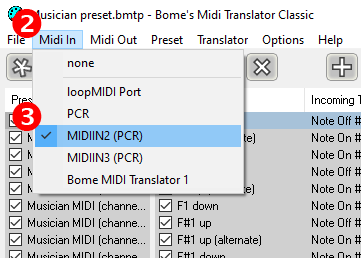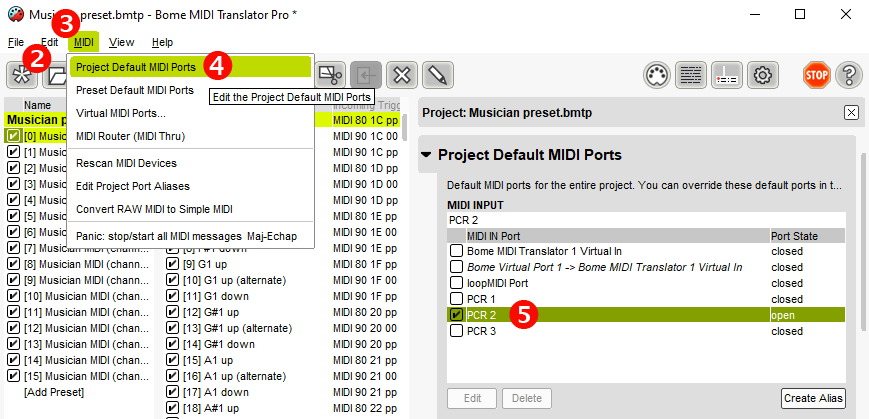MusicianMIDI
Play live with Musician using a MIDI keyboard.
Installation
This add-on requires the external Bome MIDI Translator software to convert incoming MIDI messages from your controller into keystrokes that can be captured by the add-on.
Install Bome MIDI Translator Classic (Windows) or Bome MIDI Translator Pro (Windows & macOS) then open the provided Musician preset.bmtp file.
The Classic version is recommended if you run Windows because it's easier to use than the Pro version and it works without paid license. The Pro version is more complex and should be restarted every 20 minutes in trial mode. You can get a free license for any version if you send a postcard to the developers.
Configuration for MacOS
Some extra configuration steps are required for the setup to properly work on MacOS.
1. Function keys configuration
MusicianMIDI needs to the function keys to be enabled. Also make sure you don't have any shortcut using them.
- Go to System Preferences > Keyboard.
- Check Use F1, F2, etc. keys as standard function keys.

- Go to the Shortcuts tab.
- Click Mission Control and uncheck the Show Desktop shortcut if the F11 key is set (default).

2. Permissions
Bome MIDI Translator needs accessibility permissions to send keystrokes.
- Go to System Preferences > Security & Privacy.
- Click on Accessibility.
- Click on the padlock 🔒 to allow modifications.
- Check MIDI Translator Pro in the list.
Configure the MIDI input device
For Bome MIDI Translator Classic:
- Connect your MIDI controller.
- Open the Midi In menu.
- Select your MIDI input device.
For Bome MIDI Translator Pro:
- Connect your MIDI controller.
- Open the
Musician preset.bmtpfile that is provided in theInterface/AddOns/MusicianMIDIfolder. - Open the MIDI menu option then click Project Default MIDI Ports.
- Select your MIDI INPUT device in the right column under MIDI IN Port.
How to play
In WoW, click on the Musician minimap icon then Open MIDI keyboard or type /mus midi. You can play live using your MIDI keyboard as long as the MIDI keyboard window is focused in game.
The keyboard can be splitted in 2 layers to set a different instrument and/or octave on each side. Click the Split button to activate split mode. To change the split point, click on the split point text field then press the piano key you want as a new split point.
The keyboard can also be activated by clicking the on-screen keyboard keys.
Since MusicianMIDI relies on computer keyboard keystroke emulation, almost all the keyboard keys will trigger a note, including Esc and Enter. The MIDI keyboard window should remain open and the WoW application focused to work. Press the X button when you're finished to close the MIDI keyboard.
The piano keyboard range goes from E1 (28) to G7 (103) which corresponds to a standard 76-key piano. Playing out of range keys has no effect.
Deal with latency
As with the regular live keyboard interface, you may experience some latency between the moment you press a key and when the sound actually starts playing, which can be awkward for a live performance. Unlike music applications, the WoW client does not support low latency ASIO drivers.
If your keyboard can make its own sound (for example a digital piano) in addition to sending MIDI messages, do a right click on the Musician minimap icon to mute it entirely and use your instrument's audio for playing.
If your keyboard is a controller only, you can connect it to a software synthesizer (in addition to Bome MIDI Translator) and use it for audio feedback while playing with Musician.
Each Musician instrument has a soundfont version in SFZ format, located under Musician's soundfonts folder.
Sforzando is a free SFZ soundfont player you can use as a standalone software synth to play Musician's instruments. Just assign the same Input MIDI device in Sforzando as in Bome MIDI Translator (under Tools > Settings) and you're ready to go.
To play an instrument, select it in game then drag and drop its .sfz file into Sforzando. Don't forget to mute Musician's audio in game by right clicking on the minimap icon to avoid hearing the sound twice.