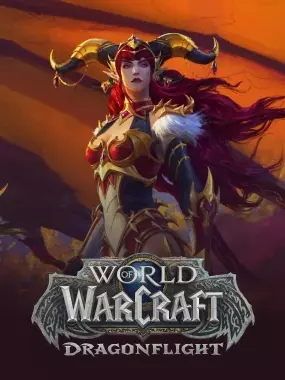
World of Warcraft
13,881 Mods

DBM - Deadly Boss Mods (DBM-Core)
567M DownloadsThe ultimate encounter helper to give you fight info that's easy to process at a glance. DBM aims to focus on what's happening to you, and what YOU need to do about it.

Raider.IO Mythic Plus, Raid Progress, and Recruitment
393M DownloadsThis companion addon for Raider.IO shows Mythic Plus scores, Raid Progress, and Recruitment status when hovering over players.

Details! Damage Meter
295M DownloadsComplete combat analysis, gathering damage, healing, and other importante stuff.

WeakAuras
231M DownloadsA powerful, comprehensive utilty for displaying graphics and information based on buffs, debuffs, and other triggers.

BigWigs Encounter Tools
170M DownloadsA modular and extremely lightweight addon designed to provide you with the tools you need to beat any boss encounter.

Auctionator
160M DownloadsMakes it easier to use the auction house and track the value of items

Questie
155M DownloadsThe Classic Quest Helper

Bagnon
132M DownloadsAll in one displays for your inventory, bank, guild and vault

Recount
120M DownloadsRecords Damage and Healing for Graph Based Display.

Pawn
106M DownloadsPawn helps you compare items and find upgrades.
RareScanner
101M DownloadsRareScanner, a World of Warcraft addon to alert you when a rare, event or treasure appear in your minimap.

LittleWigs
90M DownloadsBigWigs plugin providing boss warnings for dungeons & scenarios. The efficiently coded alternative to Deadly Boss Mods (DBM) for spell & ability timers.

Mythic Dungeon Tools - MDT
80M DownloadsWorld of Warcraft AddOn for planning and optimizing Mythic+ dungeon runs

Plater Nameplates
80M DownloadsHighly customizable nameplate with support to scripts and animations.

GTFO
76M DownloadsGTFO warns you when you're standing in fire or other bad stuff.

HealBot Continued
74M DownloadsHealBot Continued

Bartender4
72M DownloadsSimple and Advanced combined - Bartender4 ActionBar AddOn

World Quest Tracker
70M DownloadsMake more easy to see world quests

DBM - Dungeons, Delves, Visions, & Events (Requires Deadly Boss Mods) - DBM
67M DownloadsThis mod will add support for 5 player dungeons from Vanilla to Current Retail.

AtlasLoot Enhanced
63M DownloadsShows the possible loot from the bosses